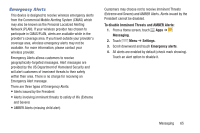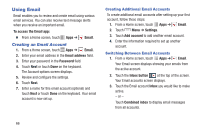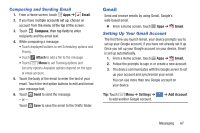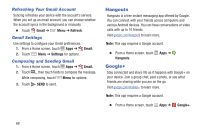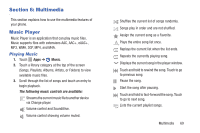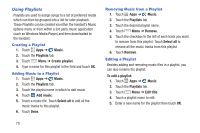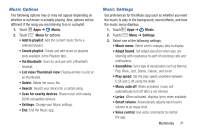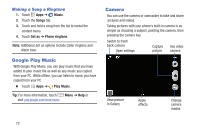Samsung Galaxy S4 Mini User Manual - Page 73
Gmail, Composing and Sending Email, Setting Up Your Gmail Account
 |
View all Samsung Galaxy S4 Mini manuals
Add to My Manuals
Save this manual to your list of manuals |
Page 73 highlights
Composing and Sending Email 1. From a Home screen, touch Apps ➔ Email. 2. If you have multiple accounts set up, choose an account from the menu at the top of the screen. 3. Touch Compose, then tap fields to enter recipients and the email text. 4. While composing a message: • Touch displayed buttons to set Scheduling options and Priority. • Touch Attach to add a file to the message. • Touch Menu to set Tracking options and Security options.Available options depend on the type of email account. 5. Touch the body of the email to enter the text of your email. Touch the text option buttons to edit and format your message text. 6. Touch Send to send the message. - or - Touch Save to save the email to the Drafts folder. Gmail Send and receive emails by using Gmail, Google's web-based email. � From a Home screen, touch Apps ➔ Gmail. Setting Up Your Gmail Account The first time you launch Gmail, your device prompts you to set up your Google account, if you have not already set it up. Once you set up your Google account on your device, Gmail is set up automatically. 1. From a Home screen, touch Apps ➔ Gmail. 2. Follow the prompts to sign in or create a new account. 3. The device communicates with the Google server to set up your account and synchronize your email. You can use more than one Google account on your device. Tip: Touch Menu ➔ Settings ➔ ➔ Add Account Accounts to add another Google account. Messaging 67