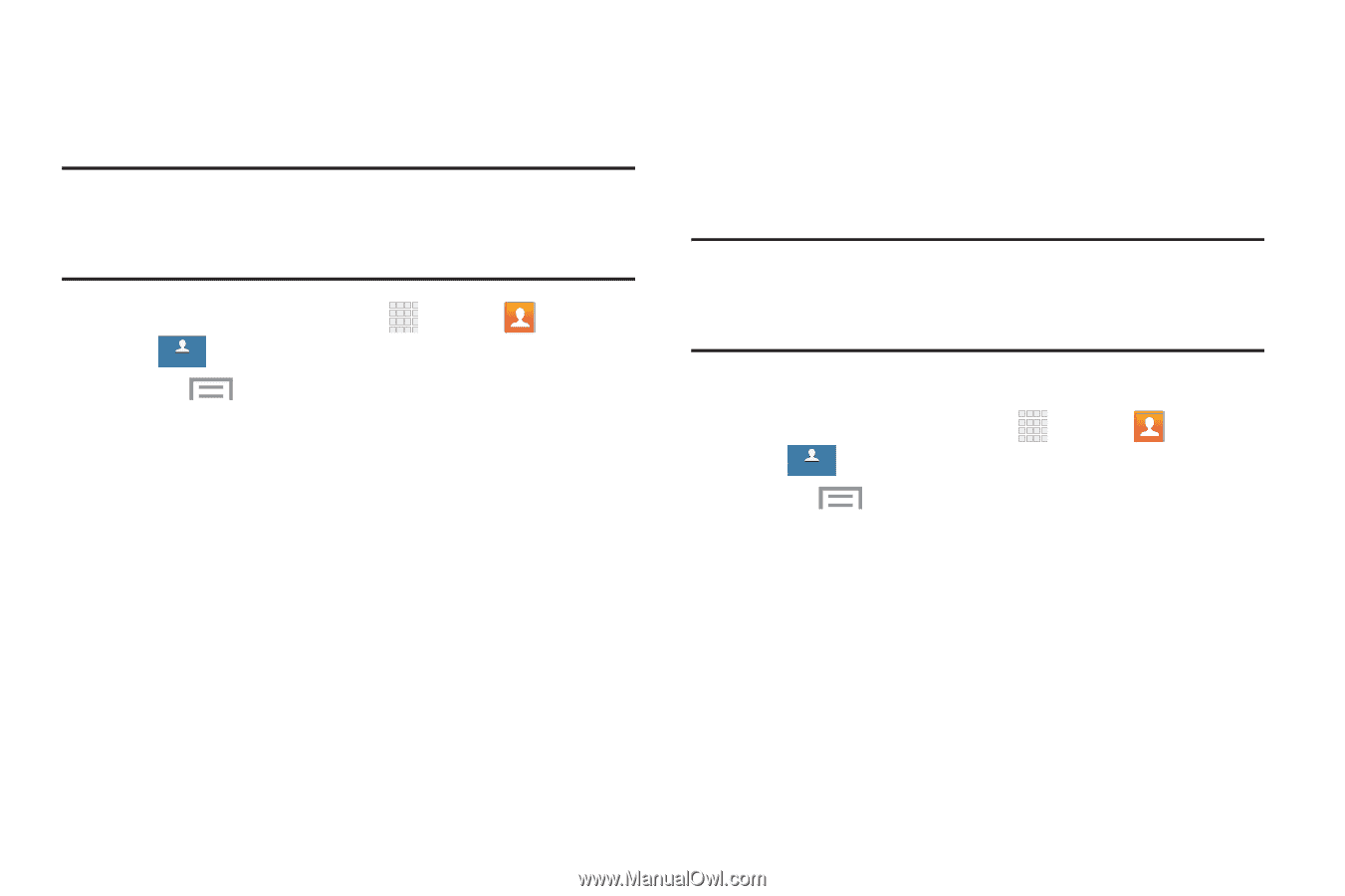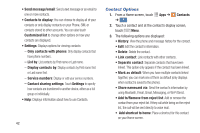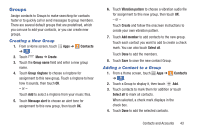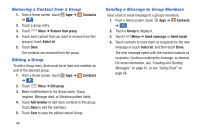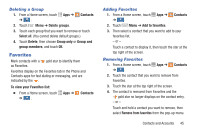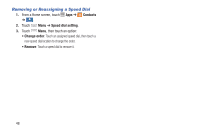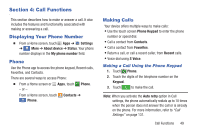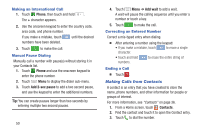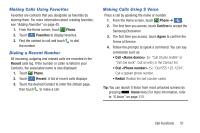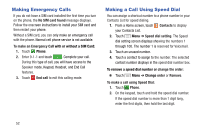Samsung Galaxy S4 Mini User Manual - Page 53
Speed Dials, Sending Namecards vCards, Assigning Speed Dials
 |
View all Samsung Galaxy S4 Mini manuals
Add to My Manuals
Save this manual to your list of manuals |
Page 53 highlights
Sending Namecards (vCards) You can send a contact namecard as a vCards by using Bluetooth devices or as an attachment via Gmail or Email. Important! Not all Bluetooth devices accept contacts, and not all devices support transfers of multiple contacts. Check the target device's documentation. 1. From a Home screen, touch Apps ➔ Contacts ➔ . Contacts 2. Touch Menu ➔ Share namecard via. 3. Touch contacts to mark them for sending or touch Select all to mark all contacts. 4. Touch Done. At the prompt, choose a sending method, then follow the prompts to send the namecard by using Bluetooth, Google Drive, Email, Gmail, Messaging, or Wi-Fi Direct. Speed Dials Speed dials are 1-, 2-, or 3-digit shortcuts (1 to 100) you assign to contacts, to allow you to quickly call the contact. For more information about calling using speed dials, see "Making a Call Using Speed Dial" on page 52. Note: Some speed dials are reserved by default, and cannot be assigned: Speed dial 1 is reserved for Voicemail. Assigning Speed Dials 1. From a Home screen, touch Apps ➔ ➔ . Contacts 2. Touch Menu ➔ Speed dial setting. A list of speed dials displays. Contacts 3. Touch a Not assigned speed dial field, then touch a contact to assign the contact to the speed dial location. Contacts and Accounts 47