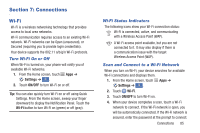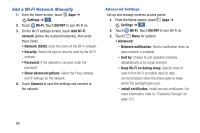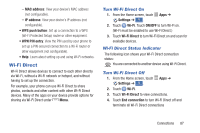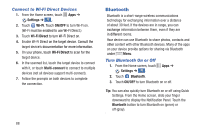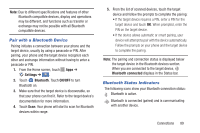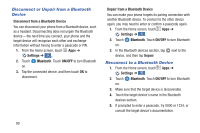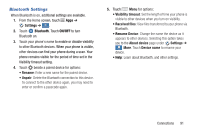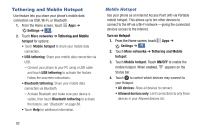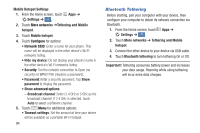Samsung Galaxy S4 Mini User Manual - Page 95
Pair with a Bluetooth Device, Bluetooth Status Indicators, Bluetooth, ON/OFF, Setti
 |
View all Samsung Galaxy S4 Mini manuals
Add to My Manuals
Save this manual to your list of manuals |
Page 95 highlights
Note: Due to different specifications and features of other Bluetooth compatible devices, display and operations may be different, and functions such as transfer or exchange may not be possible with all Bluetooth compatible devices. Pair with a Bluetooth Device Pairing initiates a connection between your phone and the target device, usually by using a passcode or PIN. After pairing, your phone and the target device recognize each other and exchange information without having to enter a passcode or PIN. 1. From the Home screen, touch Apps ➔ Settings ➔ . Connections 2. Touch Bluetooth. Touch ON/OFF to turn Bluetooth on. 3. Make sure that the target device is discoverable, so that your phone can find it. Refer to the target device's documentation for more information. 4. Touch Scan. Your phone will start to scan for Bluetooth devices within range. 5. From the list of scanned devices, touch the target device and follow the prompts to complete the pairing: • If the target device requires a PIN, enter a PIN for the target device and touch OK. When prompted, enter the PIN on the target device. • If the device allows automatic or smart pairing, your device will attempt to pair with the device automatically. Follow the prompts on your phone and the target device to complete the pairing. Note: The pairing and connection status is displayed below the target device in the Bluetooth devices section. When you are connected to the target device, Bluetooth connected displays in the Status bar. Bluetooth Status Indicators The following icons show your Bluetooth connection status: Bluetooth is active. Bluetooth is connected (paired) and is communicating with another device. Connections 89