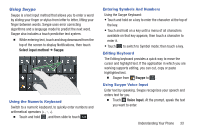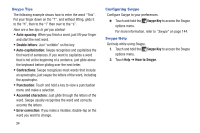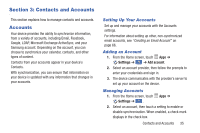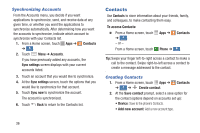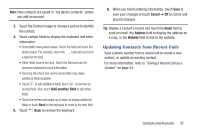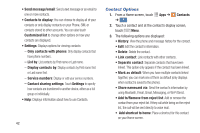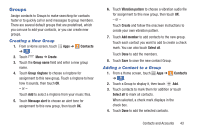Samsung Galaxy S4 Mini User Manual - Page 44
Editing an Existing Contact, Choosing Contacts to Display, My Local Profile, Contacts
 |
View all Samsung Galaxy S4 Mini manuals
Add to My Manuals
Save this manual to your list of manuals |
Page 44 highlights
Editing an Existing Contact When editing an existing contact, you can touch a field and change or delete the information, or you can add additional fields to the contact's list of information. 1. From a Home screen, touch Apps ➔ Contacts ➔ . Contacts 2. Touch the Contact that you want to edit. 3. Touch Edit. 4. Touch any of the fields to add, change, or delete information. 5. Touch Save to save the edited information. Choosing Contacts to Display 1. From a Home screen, touch Apps ➔ Contacts ➔. Contacts 2. Touch Menu ➔ Contacts to display for options: • All contacts: Show all contacts. • Device: Only contacts stored to your device. • SIM: Only contacts saved to the SIM card. • : Only display contacts from this account. • Customized list: Select contact types for each account or the phone. 38 My Local Profile My local profile is your own contact record, listed under ME in Contacts. You can send My local profile as a vCard by using Bluetooth or as an attachment. Creating My Local Profile 1. From a Home screen, touch Apps ➔ Contacts ➔ . Contacts 2. Touch Set up profile, then enter your information in the contact fields. For more information, see "Creating Contacts" on page 36. Sending My Local Profile You can send your profile as a vCard by using Bluetooth to other Bluetooth devices, or as an attachment. 1. From a Home screen, touch Apps ➔ Contacts ➔ . Contacts 2. Touch your profile to display your contact information. 3. Touch Menu, then touch Share namecard via. 4. Choose a sending method, then follow the prompts to send the profile.