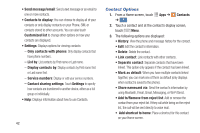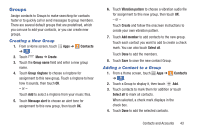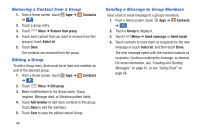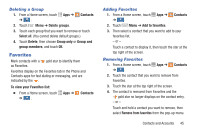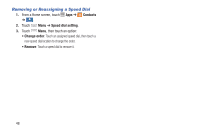Samsung Galaxy S4 Mini User Manual - Page 49
Groups, Contacts, Create, Group name, Group ringtone, Message alert, Vibration pattern, Add member
 |
View all Samsung Galaxy S4 Mini manuals
Add to My Manuals
Save this manual to your list of manuals |
Page 49 highlights
Groups Assign contacts to Groups to make searching for contacts faster or to quickly call or send messages to group members. There are several default groups that are predefined, which you can use to add your contacts, or you can create new groups. Creating a New Group 1. From a Home screen, touch ➔ . Groups 2. Touch Menu ➔ Create. Apps ➔ Contacts 3. Touch the Group name field and enter a new group name. 4. Touch Group ringtone to choose a ringtone for assignment to this new group. Touch a ringtone to hear how it sounds, then touch OK. - or - Touch Add to select a ringtone from your music files. 5. Touch Message alert to choose an alert tone for assignment to this new group, then touch OK. 6. Touch Vibration pattern to choose a vibration audio file for assignment to this new group, then touch OK. - or - Touch Create and follow the onscreen instructions to create your own vibration pattern. 7. Touch Add member to add contacts to the new group. Touch each contact you want to add to create a check mark. You can also touch Select all. Touch Done to add the members. 8. Touch Save to save the new contact Group. Adding a Contact to a Group 1. From a Home screen, touch Apps ➔ ➔ . Groups 2. Touch a Group to display it, then touch Contacts Add. 3. Touch contacts to mark them for addition or touch Select all to mark all contacts. When selected, a check mark displays in the check box. 4. Touch Done to add the selected contacts. Contacts and Accounts 43