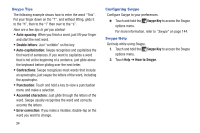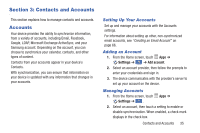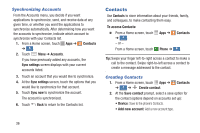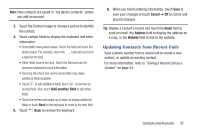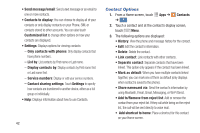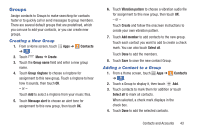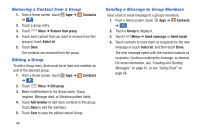Samsung Galaxy S4 Mini User Manual - Page 45
Using Contacts, Dialing or Messaging from Contacts, Linking Contact Information
 |
View all Samsung Galaxy S4 Mini manuals
Add to My Manuals
Save this manual to your list of manuals |
Page 45 highlights
Using Contacts Dialing or Messaging from Contacts Once you have stored contacts with phone numbers, you can call those contacts easily and quickly by either using their phone number or by using the Search field to locate a contact entry. You can also send messages from Contacts. 1. From a Home screen, touch Apps ➔ Contacts ➔ . Contacts 2. Within the Contacts list (sorted alphabetically), touch a letter on the right side of the display to quickly jump to the contacts beginning with that letter. 3. Touch the contact you want to call or message. 4. To make a phone call, touch the phone icon . - or - To send a message, touch the message icon . For more information, refer to "Creating and Sending Messages" on page 61. Tip: From the Contact list, swipe right over a listing to make a call. Swipe left over a listing to send a message. Linking Contacts Linking Contact Information Your device can synchronize with multiple accounts, including Google, Corporate, and other providers, plus social networking sites like Facebook. When you synchronize contacts from these accounts with your device, you may have multiple contacts for one person. Linking contact records allows you to see all the contact's numbers and addresses together. Linking also helps you keep your contacts updated because any changes to information in the respective accounts is automatically updated the next time you synchronize with the account. The next time you synchronize your phone with your accounts, any updates that contacts make to email account names, email addresses, and so on, automatically update in your contacts list. For more information about synchronizing accounts, see "Synchronizing Accounts" on page 36. Contacts and Accounts 39