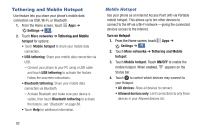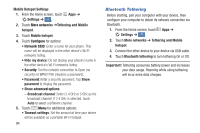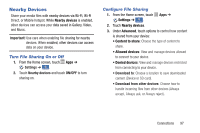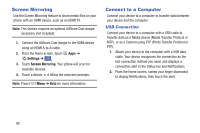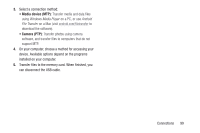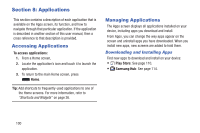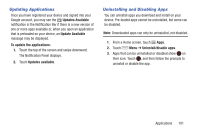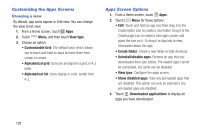Samsung Galaxy S4 Mini User Manual - Page 103
Nearby Devices, Settings, Advanced
 |
View all Samsung Galaxy S4 Mini manuals
Add to My Manuals
Save this manual to your list of manuals |
Page 103 highlights
Nearby Devices Share your media files with nearby devices via Wi-Fi, Wi-Fi Direct, or Mobile hotspot. While Nearby devices is enabled, other devices can access your data saved in Gallery, Video, and Music. Important! Use care when enabling file sharing for nearby devices. When e nabled, other devices can access data on your de vice. Turn File Sharing On or Off 1. From the Home screen, touch Apps ➔ Settings ➔ . Connections 2. Touch Nearby devices and touch ON/OFF to turn sharing on. Configure File Sharing 1. From the Home screen, touch Settings ➔ . Connections 2. Touch Nearby devices. Apps ➔ 3. Under Advanced, touch options to control how content is shared from your device: • Content to share: Choose the type of content to share. • Allowed devices: View and manage devices allowed to connect to your device. • Denied devices: View and manage devices restricted from connecting to your device. • Download to: Choose a location to save downloaded content (Device or SD card). • Download from other devices: Choose how to handle incoming files from other devices (Always accept, Always ask, or Always reject). Connections 97