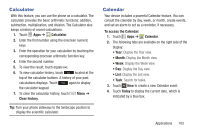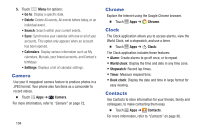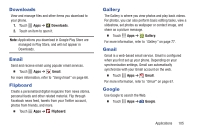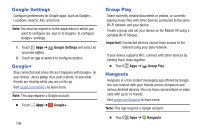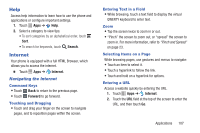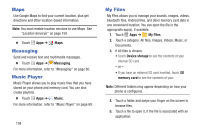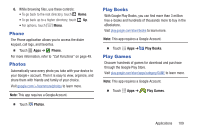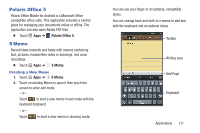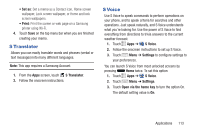Samsung Galaxy S4 Mini User Manual - Page 114
Maps, Messaging, Music Player, My Files, Music, Device storage, memory card
 |
View all Samsung Galaxy S4 Mini manuals
Add to My Manuals
Save this manual to your list of manuals |
Page 114 highlights
Maps Use Google Maps to find your current location, plus get directions and other location-based information. Note: You must enable location services to use Maps. See "Location Services" on page 150. � Touch Apps ➔ Maps. Messaging Send and receive text and multimedia messages. � Touch Apps ➔ Messaging. For more information, refer to "Messaging" on page 60. Music Player Music Player allows you to play music files that you have stored on your phone and memory card. You can also create playlists. � Touch Apps ➔ Music. For more information, refer to "Music Player" on page 69. 108 My Files My Files allows you to manage your sounds, images, videos, bluetooth files, Android files, and other memory card data in one convenient location. You can open the file in the appropriate app(s), if available. 1. Touch Apps ➔ My Files. 2. Touch a category: All files, Images, Videos, Music, or Documents. 3. If All files is chosen: • Touch Device storage to see the contents of your internal SD card. - or - • If you have an external SD card inserted, touch SD memory card to see the contents of your. Note: Different folders may appear depending on how your phone is configured. 4. Touch a folder and swipe your finger on the screen to browse files. 5. Touch a file to open it, if the file is associated with an application.