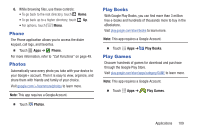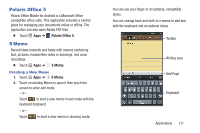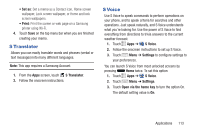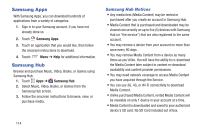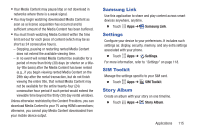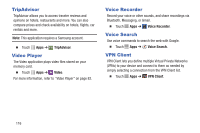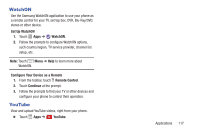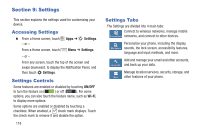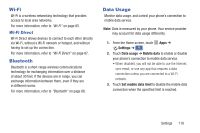Samsung Galaxy S4 Mini User Manual - Page 120
Samsung Apps, Samsung Hub
 |
View all Samsung Galaxy S4 Mini manuals
Add to My Manuals
Save this manual to your list of manuals |
Page 120 highlights
Samsung Apps With Samsung Apps, you can download hundreds of applications from a variety of categories. 1. Sign in to your Samsung account, if you have not already done so. 2. Touch Samsung Apps. 3. Touch an application that you would like, then follow the onscreen instructions to download. 4. Touch Menu ➔ Help for additional information. Samsung Hub Browse and purchase Music, Video, Books, or Games using Samsung Hub. 1. Touch Apps ➔ Samsung Hub. 2. Select Music, Video, Books, or Games from the Samsung Hub screen. 3. Follow the onscreen instructions to browse, view, or purchase media. Samsung Hub Notices • Any media item (Media Content) may be rented or purchased after you create an account in Samsung Hub. • Media Content that is purchased and downloaded may be viewed concurrently on up to five (5) devices with Samsung Hub (or "the service") that are also registered to the same account. • You may remove a device from your account no more than once every 90 days. • You may remove Media Content from a device as many times as you'd like. You will have the ability to re-download the Media Content later subject to content re-download availability and content provider permissions. • You may need network coverage to access Media Content you have acquired through the Service. • You can use 3G, 4G, or Wi-Fi connectivity to download Media Content. • Unlike purchased Media Content, rented Media Content will be viewable on only 1 device in your account at a time. • Media Content is downloaded and saved to your authorized device's SD card. No SD Card included out of box. 114