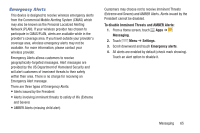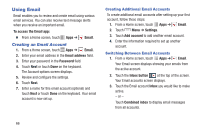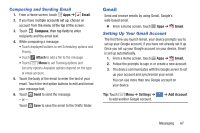Samsung Galaxy S4 Mini User Manual - Page 68
View New Messages, Messaging - screen size
 |
View all Samsung Galaxy S4 Mini manuals
Add to My Manuals
Save this manual to your list of manuals |
Page 68 highlights
• Add to contacts: Add the recipient to your Contacts list. (This option only appears if the recipient is not already in your Contacts list.) • View contact: See information on the recipient. (This option only appears if the recipient is in your Contacts list.) • Add slide: Add a new slide to a message. • Add subject: Add a subject to a message • Add recipients: Add additional recipients of future messages in this message thread. • Scheduling: Set a future time to send the message. • Lock/Unlock messages: Protect/unprotect the selected message(s) from being accidentally deleted. • Add to spam numbers: Add this recipient to your list of spam numbers. • Discard: Delete the current message. • Translate: Launch a Translate pop-up menu. Here you can both assign the sender's original language and assign a target language for the recipient (they will receive your message in the designated language). • Font size: Set the size of the font from Tiny to Huge, or use the default font. View New Messages When you receive a new message, the new message icon displays in the Status Bar. 1. Open the Notification Panel and select the message. See "Notification Panel" on page 20. - or - From a Home screen, touch Apps ➔ Messaging, and then touch the new message to view it. 2. To play a multimedia message, touch . To pause playback of the multimedia message, touch . 3. To scroll through the message (if additional text pages have been added), touch the screen and in a single motion, scroll up or down the page. 62