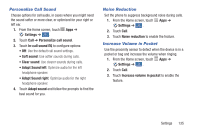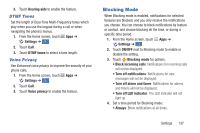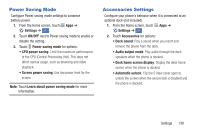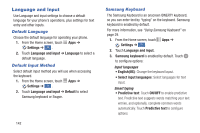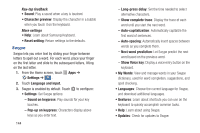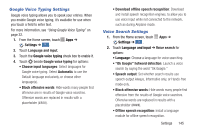Samsung Galaxy S4 Mini User Manual - Page 146
Accessibility Settings, Settings, Accessibility, Power/Lock, ON/OFF
 |
View all Samsung Galaxy S4 Mini manuals
Add to My Manuals
Save this manual to your list of manuals |
Page 146 highlights
Accessibility Settings Your phone offers features to make using the phone easier for those with certain physical disabilities. Use the Accessibility settings to configure these features. 1. From the Home screen, touch Apps ➔ Settings ➔ . My device 2. Touch Accessibility for options: • Auto rotate screen: Enable automatic rotation of the screen when you rotate the phone. • Screen timeout: Set a period of time for the screen to remain lit-after which it will dim and lock. • Lock automatically: Lock the screen in 5 seconds after screen automatically turns off. (This option appears only when a screen lock is enabled.) • Speak passwords: Read aloud password information. • Answering/ending calls: Accept calls by pressing the Home Key or end calls by pressing the Power/Lock key. 140 • Show shortcut: Display a shortcut to Accessibility settings on the Device options menu. (The Device options menu displays when you press and hold the Power/Lock key.) • Manage accessibility: Choose settings for exporting, updating, and sharing the accessibility settings as a file. • TalkBack: Activate the TalkBack feature and configure options. • Font size: Change the size of the fonts used on the screen. • Magnification gestures: Control whether your phone recognizes gestures to pan, and zoom in or out. • Negative colors: Reverse the display of onscreen colors from white text on a black background to black text on a white background. • Color adjustment: Adjust the color of the screen if you are color blind or have difficulty reading the display because of the screen color. Touch ON/OFF to turn color adjustment on, then touch Color adjustment for options.