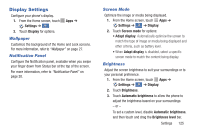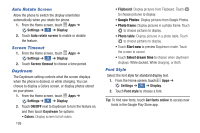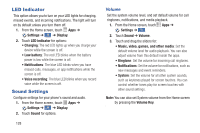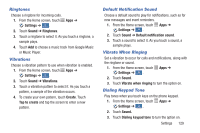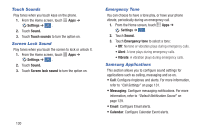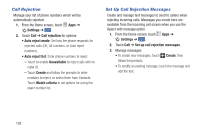Samsung Galaxy S4 Mini User Manual - Page 133
Font Size, Edit After Screen Capture, Touch Key Light Duration, Auto Adjust Screen Tone
 |
View all Samsung Galaxy S4 Mini manuals
Add to My Manuals
Save this manual to your list of manuals |
Page 133 highlights
Font Size Select the font size for standard display text. 1. From the Home screen, touch Apps ➔ Settings ➔ ➔ Display. My device 2. Touch Font size to choose a size. Touch Key Light Duration Set the length of time the Menu Key and Back Key remain lit after you touch them. 1. From the Home screen, touch Apps ➔ Settings ➔ ➔ Display. My device 2. Touch Touch key light duration to choose a time period. Show Battery Percentage The battery charge level displays as an icon on the Status bar by default. This option displays the battery icon plus the percentage of remaining battery charge. 1. From the Home screen, touch Apps ➔ Settings ➔ ➔ Display. My device 2. Touch Show battery percentage to turn the option on. Edit After Screen Capture Set screen captures you take to be automatically opened for editing. 1. From the Home screen, touch Apps ➔ Settings ➔ ➔ Display. My device 2. Touch Edit after screen capture to turn the option on. Auto Adjust Screen Tone Allow your phone to automatically analyze the screen and adjusts the brightness to conserve battery power. 1. From the Home screen, touch Apps ➔ Settings ➔ ➔ Display. My device 2. Touch Auto adjust screen tone to turn the option on. Settings 127