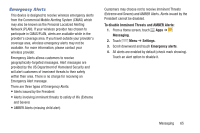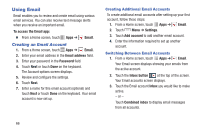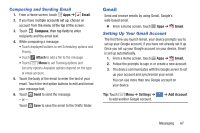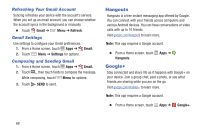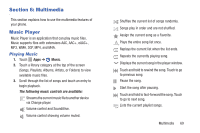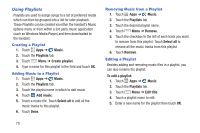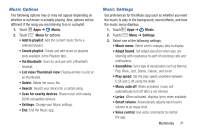Samsung Galaxy S4 Mini User Manual - Page 72
Using Email, Creating an Email Account
 |
View all Samsung Galaxy S4 Mini manuals
Add to My Manuals
Save this manual to your list of manuals |
Page 72 highlights
Using Email Email enables you to review and create email using various email services. You can also receive text message alerts when you receive an important email. To access the Email app: � From a Home screen, touch Apps ➔ Email. Creating an Email Account 1. From a Home screen, touch Apps ➔ Email. 2. Enter your email address in the Email address field. 3. Enter your password in the Password field. 4. Touch Next or touch Done on the keyboard. The Account options screen displays. 5. Review and configure the settings. 6. Touch Next. 7. Enter a name for this email account (optional) and touch Next or touch Done on the keyboard. Your email account is now set up. Creating Additional Email Accounts To create additional email accounts after setting up your first account, follow these steps: 1. From a Home screen, touch Apps ➔ Email. 2. Touch Menu ➔ Settings. 3. Touch Add account to add another email account. 4. Enter the information required to set up another account. Switching Between Email Accounts 1. From a Home screen, touch Apps ➔ Email. Your Email screen displays showing your emails from the active account. 2. Touch the Inbox button at the top of the screen. Your Email accounts screen displays. 3. Touch the Email account Inbox you would like to make active. - or - Touch Combined inbox to display email messages from all accounts. 66