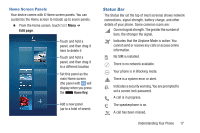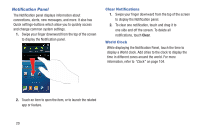Samsung Galaxy S4 Mini User Manual - Page 22
Home Screen, Extended Home Screen
 |
View all Samsung Galaxy S4 Mini manuals
Add to My Manuals
Save this manual to your list of manuals |
Page 22 highlights
Home Screen The Home screen is the starting point for using your device. It is accessible at any time by pressing the Home Key. Widget (App that runs on the current Home screen panel) Note: All screen images in this manual are simulated. Actual displays may vary, depending on the software version of your device and any changes to the device's Settings. Extended Home Screen The Home screen consists of the Home panel, plus panels that extend beyond the display width to provide more space for adding shortcuts, widgets and folders. Slide your finger horizontally across the screen to scroll to the left or right side panels. As you scroll, the indicator at the bottom of the display shows your current position. Shortcuts (Launch apps) Current Panel Indicator Primary Shortcuts (Appear on every Home screen panel) Current Panel 16