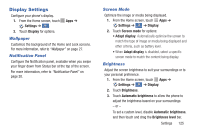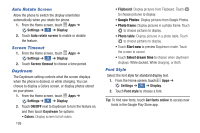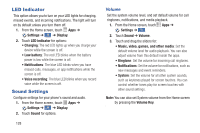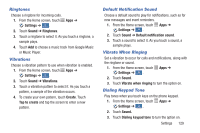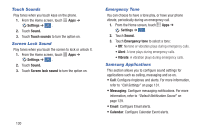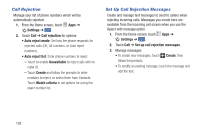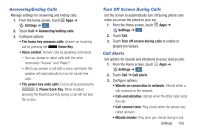Samsung Galaxy S4 Mini User Manual - Page 134
LED Indicator, Sound Settings, Settings, Display, Sound, Volume, Volume Key
 |
View all Samsung Galaxy S4 Mini manuals
Add to My Manuals
Save this manual to your list of manuals |
Page 134 highlights
LED Indicator This option allows you to turn on your LED lights for charging, missed events, and incoming notifications. The light will turn on by default unless you turn them off. 1. From the Home screen, touch Apps ➔ Settings ➔ ➔ Display. My device 2. Touch LED indicator for options: • Charging: The red LED lights up when you charge your device while the screen is off. • Low battery: The red LED blinks when the battery power is low while the screen is off. • Notifications: The blue LED blinks when you have missed calls, messages, or app notifications while the screen is off. • Voice recording: The blue LED blinks when you record voice while the screen is off. Sound Settings Configure settings for your phone's sound and audio. 1. From the Home screen, touch Apps ➔ Settings ➔ ➔ Display. My device 2. Touch Sound for options. 128 Volume Set the system volume level, and set default volume for call ringtones, notifications, and media playback. 1. From the Home screen, touch Apps ➔ Settings ➔ . My device 2. Touch Sound ➔ Volume. 3. Touch and drag the sliders for: • Music, video, games, and other media: Set the default volume level for audio playback. You can also adjust volume from this default inside the apps. • Ringtone: Set the volume for incoming call ringtones. • Notifications: Set the volume for notifications, such as new messages and event reminders. • System: Set the volume for all other system sounds, such as keytones played for screen touches. You can control whether tones play for screen touches with other sound settings. Note: You can also set System volume from the Home screen by pressing the Volume Key.