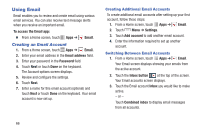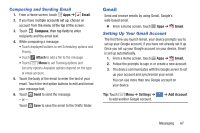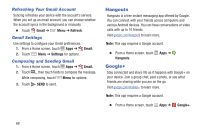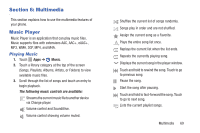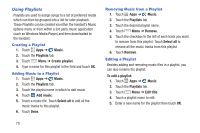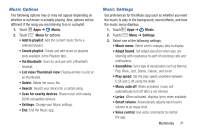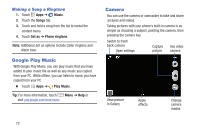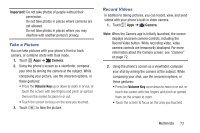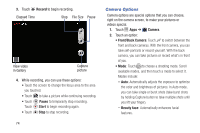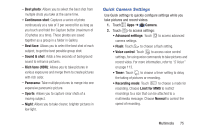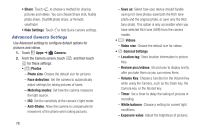Samsung Galaxy S4 Mini User Manual - Page 77
Music Options, Music Settings, Music, Settings
 |
View all Samsung Galaxy S4 Mini manuals
Add to My Manuals
Save this manual to your list of manuals |
Page 77 highlights
Music Options The following options may or may not appear depending on whether or not music is actually playing. Also, options will be different if the song you are listening to is in a playlist. 1. Touch Apps ➔ Music. 2. Touch Menu for options: • Add to playlist: Add the current music file to a selected playlist. • Create playlist: Create and add music to playlists (only available in the Playlists tab). • Via Bluetooth: Scan for and pair with a Bluetooth headset. • List view/Thumbnail view: Display entries in a list or as thumbnails. • Delete: Delete the music file. • Search: Search your device for a certain song. • Scan for nearby devices: Share music with nearby DLNA compatible devices. • Settings: Change your Music settings. • End: End the Music app. Music Settings Set preferences for the Music app such as whether you want the music to play in the background, sound effects, and how the music menu displays. 1. Touch Apps ➔ Music. 2. Touch Menu ➔ Settings. 3. Select one of the following settings: • Music menu: Select which category tabs to display. • Adapt Sound: Set Adapt sound on when your are listening with earphones to alert of incoming calls and notifications. • SoundAlive: Set a type of equalization such as Normal, Pop, Rock, Jazz, Dance, Classic, and so on. • Play speed: Set the play speed anywhere between 0.5X and 2.0X using the slider. • Music auto off: When activated, music will automatically turn off after a set interval. • Lyrics: When activated, displays lyrics when available. • Smart volume: Automatically adjusts each track's volume to an equal level. • Voice control: Use voice commands to control the app. Multimedia 71