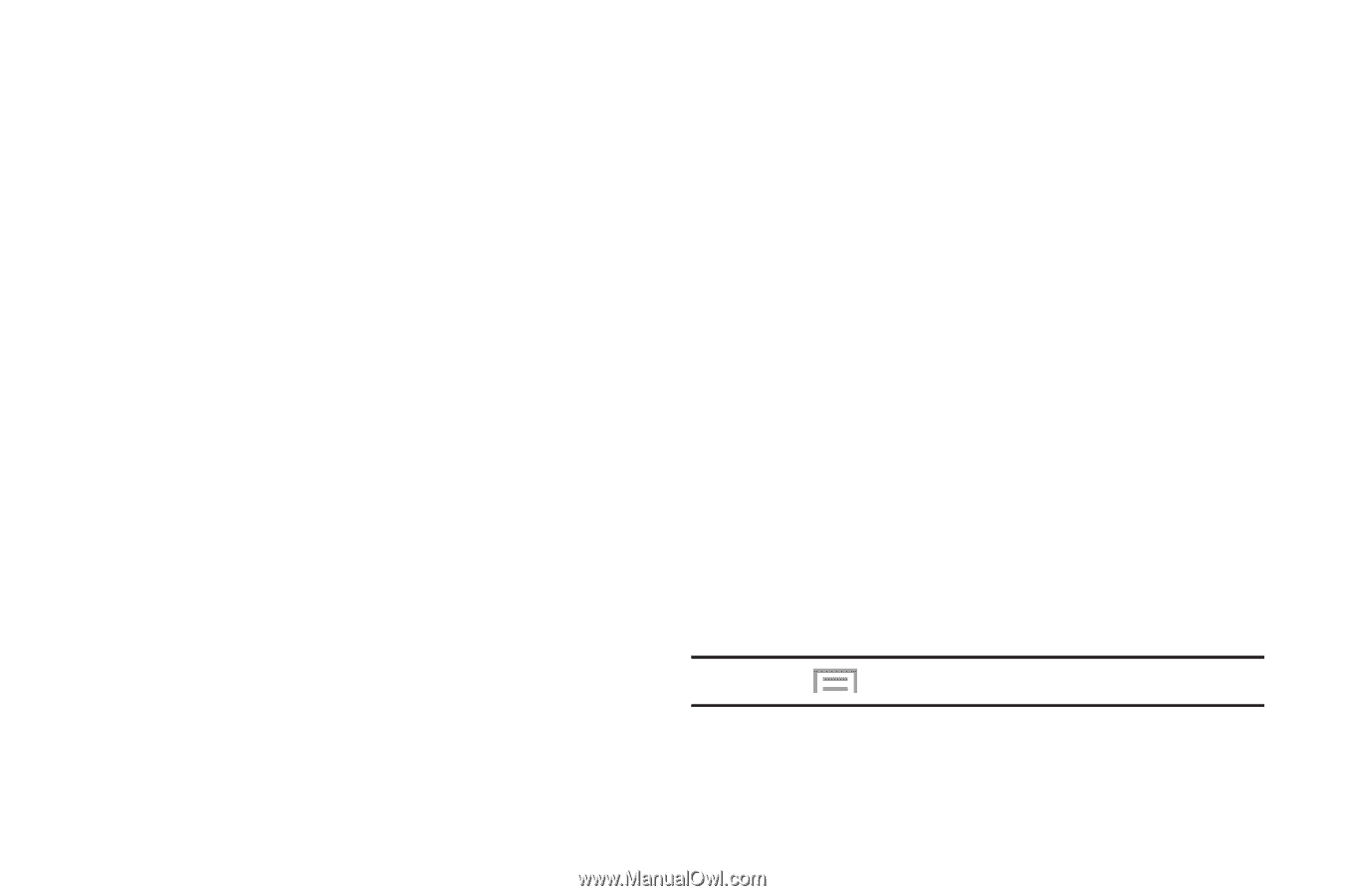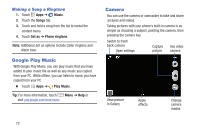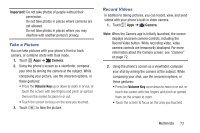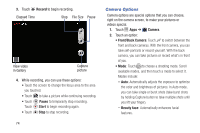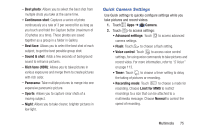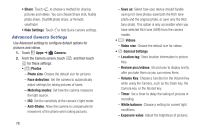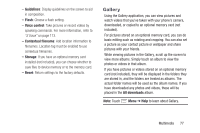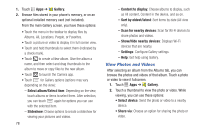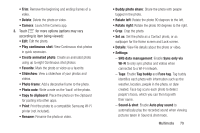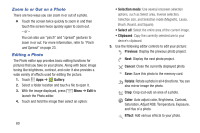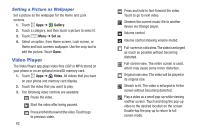Samsung Galaxy S4 Mini User Manual - Page 83
Gallery, Guidelines, Flash, Voice control, Contextual filename, Storage, Reset, All downloads - factory reset
 |
View all Samsung Galaxy S4 Mini manuals
Add to My Manuals
Save this manual to your list of manuals |
Page 83 highlights
- Guidelines: Display guidelines on the screen to aid in composition. - Flash: Choose a flash setting. - Voice control: Take pictures or record videos by speaking commands. For more information, refer to "S Voice" on page 113. - Contextual filename: Add location information to filenames. Location tag must be enabled to use contextual filenames. - Storage: If you have an optional memory card installed (not included), you can choose whether to save files to device memory or to the memory card. - Reset: Return settings to the factory defaults. Gallery Using the Gallery application, you can view pictures and watch videos that you've taken with your phone's camera, downloaded, or copied to an optional memory card (not included). For pictures stored on an optional memory card, you can do basic editing such as rotating and cropping. You can also set a picture as your contact picture or wallpaper and share pictures with your friends. While viewing pictures in the Gallery, scroll up the screen to view more albums. Simply touch an album to view the photos or videos in that album. If you have pictures or videos stored on an optional memory card (not included), they will be displayed in the folders they are stored in, and the folders are treated as albums. The actual folder names will be used as the album names. If you have downloaded any photos and videos, these will be placed in the All downloads album. Note: Touch Menu ➔ Help to learn about Gallery. Multimedia 77