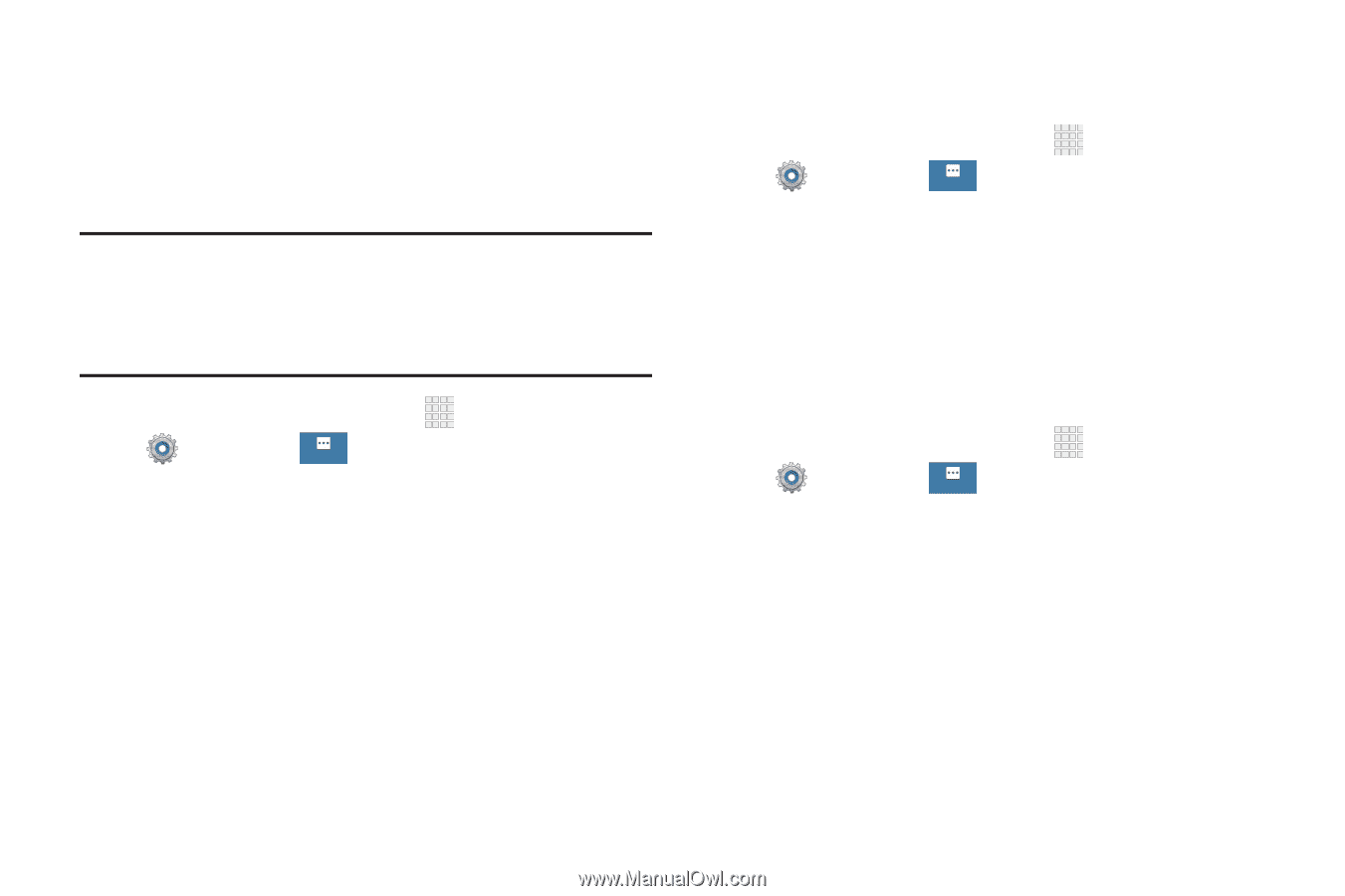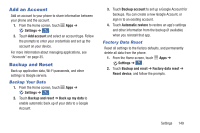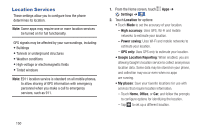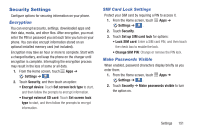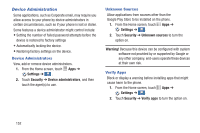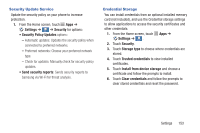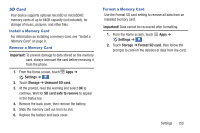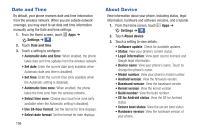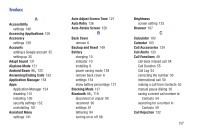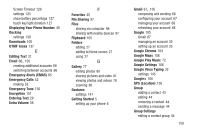Samsung Galaxy S4 Mini User Manual - Page 160
Application Manager, Battery, Storage, Warning, Settings, DOWNLOADED, SD CARD, RUNNING
 |
View all Samsung Galaxy S4 Mini manuals
Add to My Manuals
Save this manual to your list of manuals |
Page 160 highlights
Application Manager You can download and install applications from the Google Play Store or Samsung Apps, or create applications using the Android SDK and install them on your phone. Use Application manager to manage applications on your phone. Warning! Because this device can be configured with system software not provided by or supported by Google or any other company, end-users operate these devices at their own risk. 1. From the Home screen, touch Settings ➔ . More 2. Touch Application manager. Apps ➔ 3. Touch DOWNLOADED, SD CARD, RUNNING, or ALL to view the status of applications and services. Touch an app or service for more information and for options, such as stopping or uninstalling. Battery View what is using battery power. 1. From the Home screen, touch Apps ➔ Settings ➔ . More 2. Touch Battery to view battery usage for apps and services. Touch an item for more information, or to configure options for managing power use. Storage Manage the use of memory resources in your phone's memory and on an optional memory card (not included). 1. From the Home screen, touch Apps ➔ Settings ➔ . More 2. Touch Storage to view information about memory usage and options: • Device memory: View memory usage for the different types of information stored on your phone's memory. Touch an item for more information. • SD card: View total space and available space on an optional memory card (not included). 154