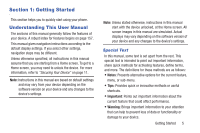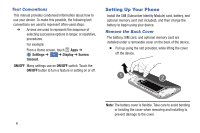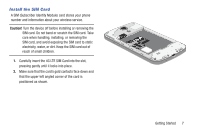Samsung Galaxy S4 Mini User Manual - Page 16
Charge the Battery, Settings, Display, Show battery percentage - charger
 |
View all Samsung Galaxy S4 Mini manuals
Add to My Manuals
Save this manual to your list of manuals |
Page 16 highlights
Charge the Battery Your device comes with a Travel Charger and USB cable for charging your device from any standard power outlet. 1. Insert the USB cable into the port. 2. Connect the USB cable to the travel charger, then plug the charging head into a standard AC power outlet. 3. When charging is complete, unplug the travel charger from the power outlet and remove the USB cable from the device. Battery Indicator The battery icon in the Status Bar shows the battery power level. When the power level is very low, the battery icon blinks and a warning tone sounds at regular intervals. Your phone will conserve its remaining battery power by dimming the screen. When the battery level becomes too low, the phone automatically turns off. To view which apps and services are consuming battery power, see "Battery" on page 154. Note: The battery charge level displays as an icon on the Status bar by default. You can also view the percentage of battery charge remaining. From a Home screen, touch Apps ➔ Settings ➔ ➔ Display ➔ My device Show battery percentage. 10