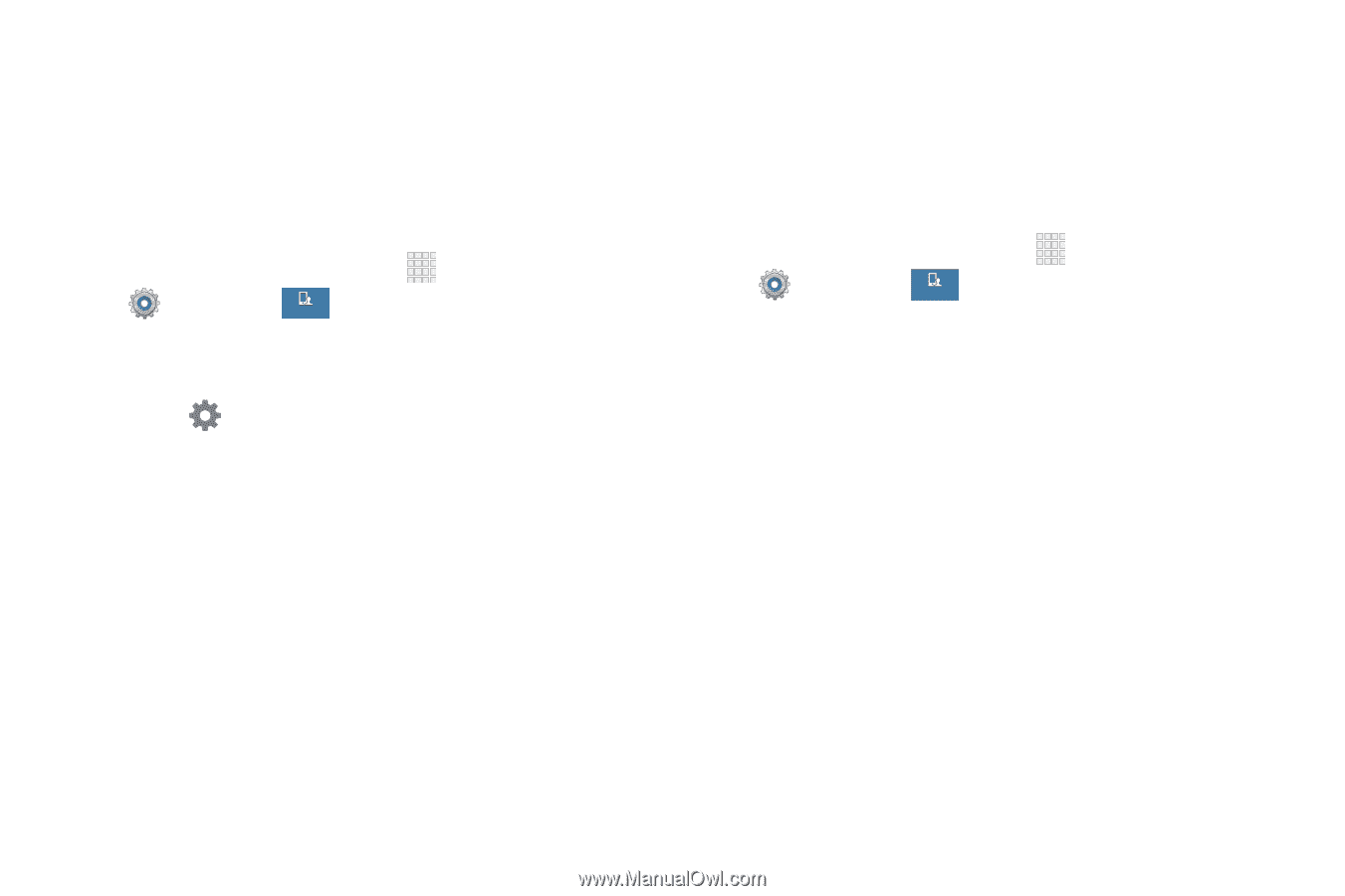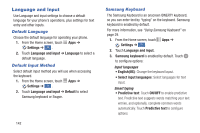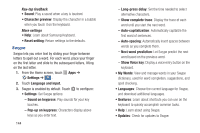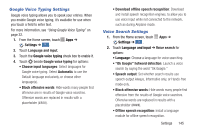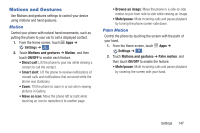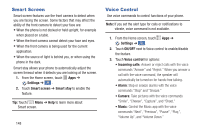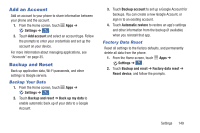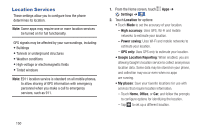Samsung Galaxy S4 Mini User Manual - Page 151
Google Voice Typing Settings, Voice Search Settings, oice search, Language and input.
 |
View all Samsung Galaxy S4 Mini manuals
Add to My Manuals
Save this manual to your list of manuals |
Page 151 highlights
Google Voice Typing Settings Google voice typing allows you to speak your entries. When you enable Google voice typing, it's available for use when you touch a field to enter text. For more information, see "Using Google Voice Typing" on page 32. 1. From the Home screen, touch Apps ➔ Settings ➔ . My device 2. Touch Language and input. 3. Touch the Google voice typing check box to enable it. 4. Touch beside Google voice typing for options: • Choose input languages: Select languages for Google voice typing. Select Automatic to use the Default language exclusively, or choose other language(s). • Block offensive words: Hide words many people find offensive are in results of Google voice searches. Offensive words are replaced in results with a placeholder (####). • Download offline speech recognition: Download and install speech recognition engines, to allow you to use voice input while not connected to the network, such as during Airplane mode. Voice Search Settings 1. From the Home screen, touch Apps ➔ Settings ➔ . My device 2. Touch Language and input ➔ Voice search for options: • Language: Choose a language for voice searching. • "Ok Google" hotword detection: Launch a voice search by saying the word "Ok Google." • Speech output: Set whether search results use speech output Always, Informative only, or Hands-free mode only. • Block offensive words: Hide words many people find offensive from the results of Google voice searches. Offensive words are replaced in results with a placeholder Offline speech recognition: Install a language module for offline speech recognition. Settings 145