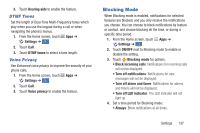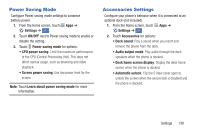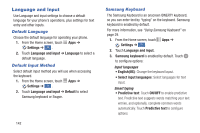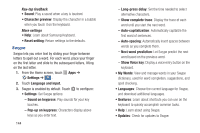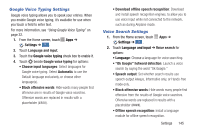Samsung Galaxy S4 Mini User Manual - Page 147
ON/OFF, Assistant menu, Dominant hand, Interactive control, hard key functions Power/Lock Key
 |
View all Samsung Galaxy S4 Mini manuals
Add to My Manuals
Save this manual to your list of manuals |
Page 147 highlights
• Accessibility shortcut: Control whether your phone recognizes a gesture to quickly enable accessibility features. • Text-to-speech options: Configure options for converting text to speech. For more information, see "Text-To-Speech Options" on page 146. • Sound balance: Control the signal sent to the left and right when using earphones. • Mono audio: Enable stereo audio to be compressed into a single mono audio stream for use with a single earphone. • Turn off all sounds: Mute every sound made by the phone during touches, selections, notifications, etc. • Hearing aids: Turn on hearing aid compatibility. • Flash notification: Set the camera flash to blink when notifications occur. • Google subtitles (CC): Enable subtitles in Google apps. • Samsung subtitles (CC): Enable subtitles in Samsung apps. • Assistant menu: Display a special menu to improve phone accessibility for users with reduced dexterity. Touch ON/OFF, and then touch Assistant menu for options. - Dominant hand: Display the Assistant menu on the left or right side of the screen. - Edit: Reorder or remove items on the Assistant menu. • Press and hold delay: Select a time interval for using the Touch and hold gesture. • Interaction control: Adjust how your phone interprets motions and screen touches. You can turn motions and screen timeout on or off. You can also block areas of the screen from touch interaction, turn Auto rotate and hard key functions (Power/Lock Key, Volume Key, etc.) off, and display app notifications only on the Notification panel and Status bar. Touch ON/OFF, and then touch Interactive control for options. Settings 141