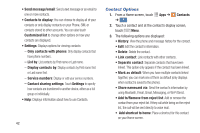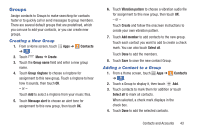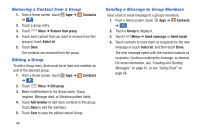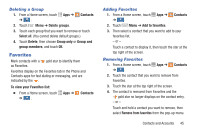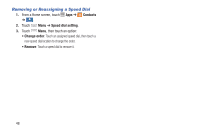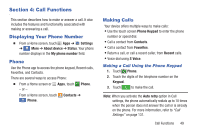Samsung Galaxy S4 Mini User Manual - Page 50
Removing a Contact from a Group, Editing a Group, Sending a Message to Group Members, Contacts
 |
View all Samsung Galaxy S4 Mini manuals
Add to My Manuals
Save this manual to your list of manuals |
Page 50 highlights
Removing a Contact from a Group 1. From a Home screen, touch Apps ➔ Contacts ➔ . Groups 2. Touch a group entry. 3. Touch Menu ➔ Remove from group. 4. Touch each contact that you want to remove from this group or touch Select all. 5. Touch Done. The contacts are removed from the group. Editing a Group To edit a Group entry, there must be at least one member as part of the selected group. 1. From a Home screen, touch Apps ➔ Contacts ➔ . Groups 2. Touch Menu ➔ Edit group. 3. Make modifications to the Group name, Group ringtone, Message alert, or Vibration pattern fields. 4. Touch Add member to add more contacts to this group. Touch Done to add the members. 5. Touch Save to save the edited contact Group. 44 Sending a Message to Group Members Send a text or email message to a group's members. 1. From a Home screen, touch Apps ➔ Contacts ➔ . Groups 2. Touch a Group to display it. 3. Touch Menu ➔ Send message or Send email. 4. Touch contacts to mark them as recipients for the new message or touch Select all, and then touch Done. The new message opens with the marked contacts as recipients. Continue creating the message, as desired. For more information, see "Creating and Sending Messages" on page 61, or see "Using Email" on page 66.