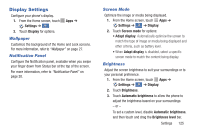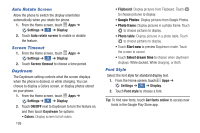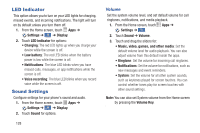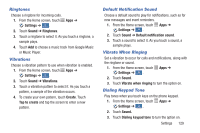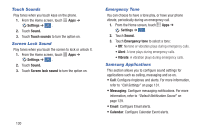Samsung Galaxy S4 Mini User Manual - Page 132
Auto Rotate Screen, Screen Timeout, Daydream, Font St, Photo frame, Google Photos, Start now
 |
View all Samsung Galaxy S4 Mini manuals
Add to My Manuals
Save this manual to your list of manuals |
Page 132 highlights
Auto Rotate Screen Allow the phone to switch the display orientation automatically when you rotate the phone. 1. From the Home screen, touch Apps ➔ Settings ➔ ➔ Display. My device 2. Touch Auto rotate screen to enable or disable the feature. Screen Timeout 1. From the Home screen, touch Apps ➔ Settings ➔ ➔ Display. My device 2. Touch Screen timeout to choose a time period. Daydream The Daydream setting controls what the screen displays when the phone is docked, or while charging. You can choose to display a Colors screen, or display photos stored on your phone. 1. From the Home screen, touch Apps ➔ Settings ➔ ➔ Display. My device 2. Touch ON/OFF next to Daydream to turn the feature on, and then touch Daydream for options: • Colors: Display screen full of colors. 126 • Flipboard: Display pictures from Flipboard. Touch to choose pictures to display. • Google Photos: Display pictures from Google Photos. • Photo frame: Display pictures in a photo frame. Touch to choose pictures to display. • Photo table: Display pictures in a photo table. Touch to choose pictures to display. • Touch Start now to preview Daydream mode. Touch the screen to cancel. • Touch Select dream time to choose when daydream displays: While docked, While charging, or Both. Font Style Select the font style for standard display text. 1. From the Home screen, touch Apps ➔ Settings ➔ ➔ Display. My device 2. Touch Font style to choose a font. Tip: To find new fonts, touch Get fonts online to access new fonts in the Google Play Store app.