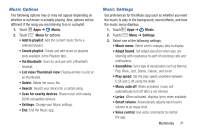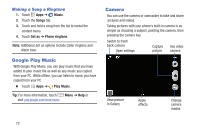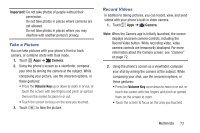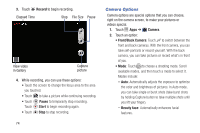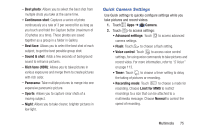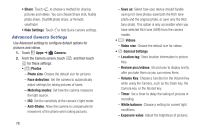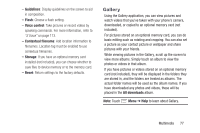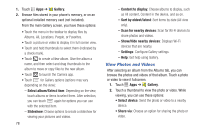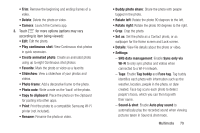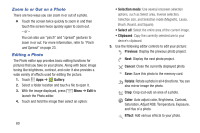Samsung Galaxy S4 Mini User Manual - Page 82
Advanced Camera Settings, General Settings
 |
View all Samsung Galaxy S4 Mini manuals
Add to My Manuals
Save this manual to your list of manuals |
Page 82 highlights
• Share: Touch to choose a method for sharing pictures and videos. You can choose Share shot, Buddy photo share, ChatON photo share, or Remote viewfinder. • Hide Settings: Touch to hide Quick camera settings. Advanced Camera Settings Use Advanced settings to configure default options for pictures and videos. 1. Touch Apps ➔ Camera. 2. From the Camera screen, touch and then touch for these settings: • Photos - Photo size: Choose the default size for pictures. - Face detection: Set the camera to automatically adjust settings for taking pictures of faces. - Metering modes: Set how the camera measures the light source. - ISO: Set the sensitivity of the camera's light meter. - Anti-Shake: Allow the camera to compensate for movement of the phone when taking pictures. 76 - Save as: Select how your device should handle saving rich tone photos-save both the Rich tone photo and the original photo, or save only the Rich tone photo. This option is only accessible when you have selected Rich tone (HDR) from the camera modes. • Videos - Video size: Choose the default size for videos. • General Settings - Location tag: Store location information in picture files. - Review pics/videos: Set pictures to display briefly after you take them so you can review them. - Volume Key: Choose a function for the Volume Key while using the Camera, such as the Zoom key, the Camera key, or the Record key. - Timer: Set a timer to delay the taking of pictures or recording. - White balance: Choose a setting for current light conditions. - Exposure value: Adjust the brightness of pictures.