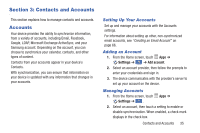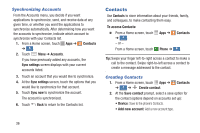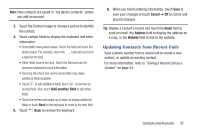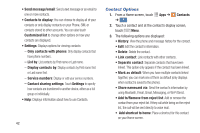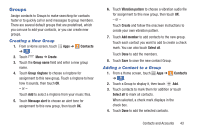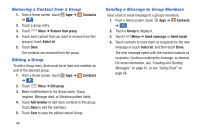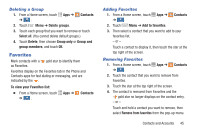Samsung Galaxy S4 Mini User Manual - Page 46
Linking Contacts, Contacts, Connection, Separate contact
 |
View all Samsung Galaxy S4 Mini manuals
Add to My Manuals
Save this manual to your list of manuals |
Page 46 highlights
Linking Contacts Note: Only contacts stored on your phone can be linked. 1. From a Home screen, touch Apps ➔ Contacts ➔ . Contacts 2. Touch a contact name that you want to link to another contact entry. Note: Typically this is the same contact with a different name or account information. 3. Touch Menu ➔ Link contact. 4. Touch the second contact entry that you want to link with the first contact entry. The second contact is now linked with the first contact and the account information is merged into one screen. Note: When you link the contacts, the information is still maintained in both entries, but displays in one record for easier viewing. 5. Touch in the Connection section to view the linked contact information. The location of the contact, such as Device or an account, displays along with the contact's name. Unlinking Contacts 1. From a Home screen, touch Apps ➔ ➔ . Contacts 2. Touch the linked contact name. Contacts In the Connection section, various icons show how many contacts are linked in this record. 3. Touch in the Connection section to display the linked contacts list. 4. Touch next to a contact to remove it from the linked contact record. 5. At the Separate contact prompt, touch OK. The contact is now separated and no longer displays in the merged record screen. 40