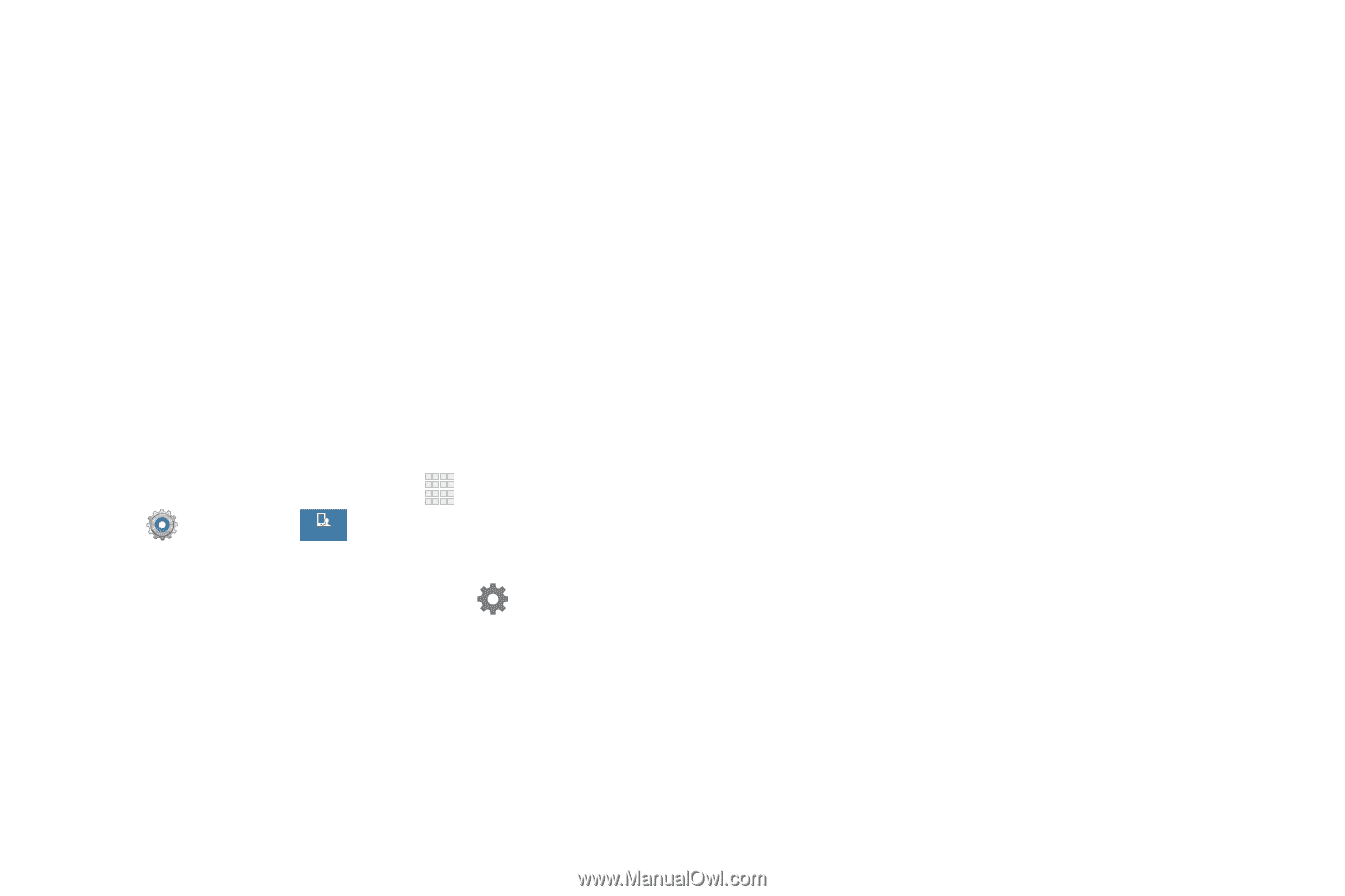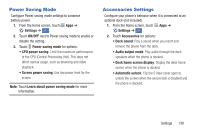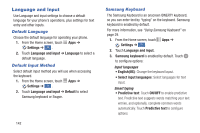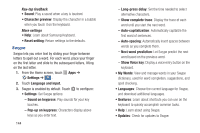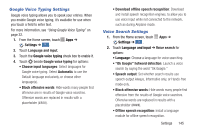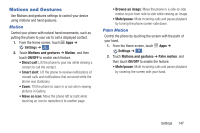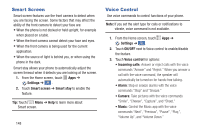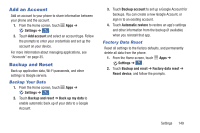Samsung Galaxy S4 Mini User Manual - Page 150
Show Voice key, Swype
 |
View all Samsung Galaxy S4 Mini manuals
Add to My Manuals
Save this manual to your list of manuals |
Page 150 highlights
Key-tap feedback • Sound: Play a sound when a key is touched. • Character preview: Display the character in a bubble when you touch it on the keyboard. More settings • Help: Learn about Samsung Keyboard. • Reset setting: Return settings to the defaults. Swype Swype lets you enter text by sliding your finger between letters to spell out a word. For each word, place your finger on the first letter and slide to the subsequent letters, lifting on the last letter. 1. From the Home screen, touch Apps ➔ Settings ➔ . My device 2. Touch Language and input. 3. Swype is enabled by default. Touch to configure: • Settings: Set Swype options: - Sound on keypress: Play sounds for your key touches. - Pop-up on keypress: Characters display above keys as you enter text. 144 - Long-press delay: Set the time needed to select alternative characters. - Show complete trace: Display the trace of each word until you start the next word. - Auto-capitalization: Automatically capitalize the first word of sentences. - Auto-spacing: Automatically insert spaces between words as you complete them. - Next word prediction: Let Swype predict the next word based on the previous word. - Show Voice key: Display a voice entry button on the keyboard. • My Words: View and manage words in your Swype dictionary, used for word completion, suggestions, and spell checking. • Languages: Choose the current language for Swype, and download additional languages. • Gestures: Learn about shortcuts you can use on the keyboard to quickly accomplish common tasks. • Help: Learn about using Swype. • Updates: Check for updates to Swype.