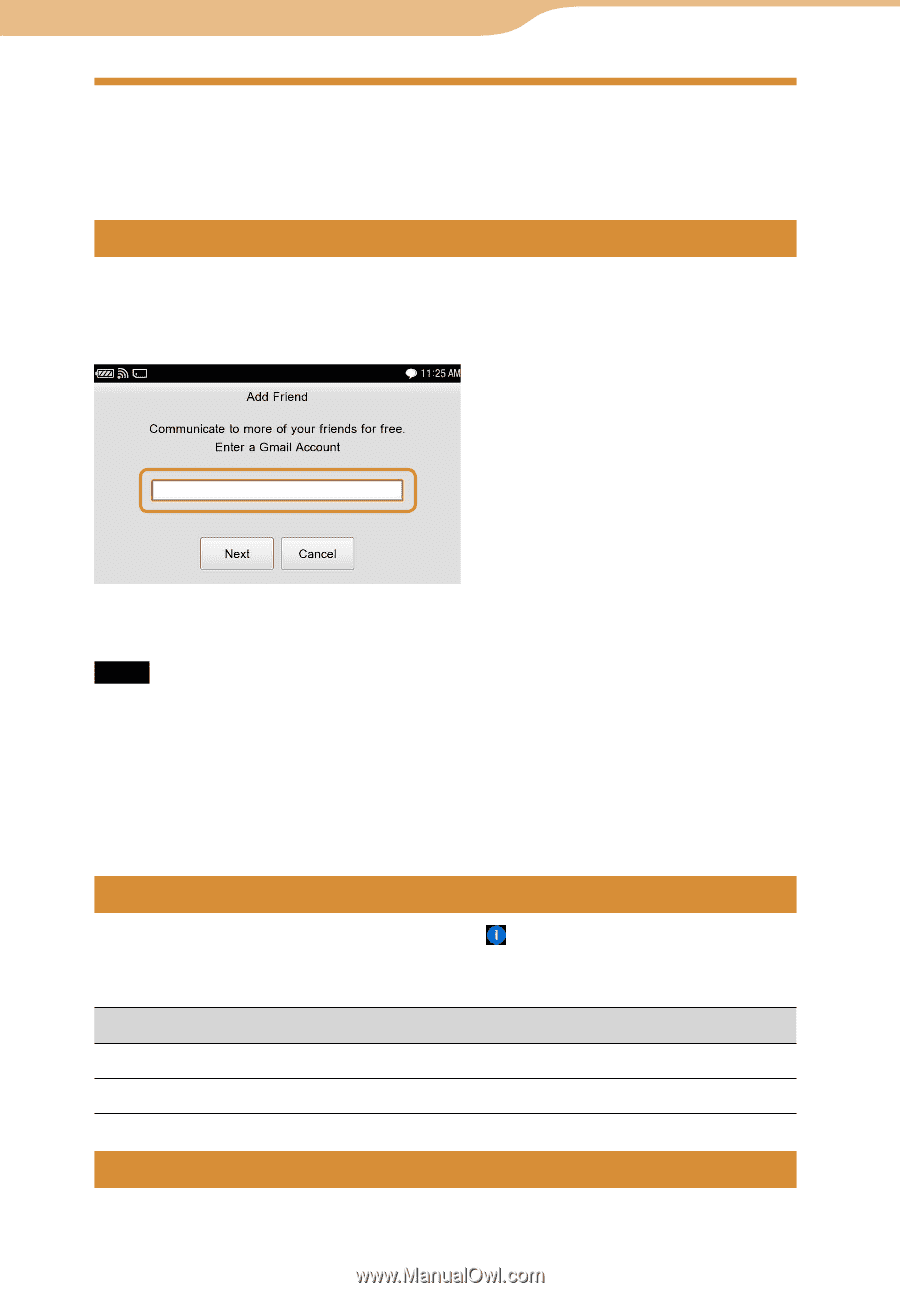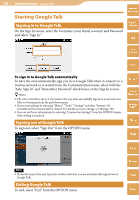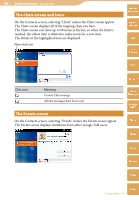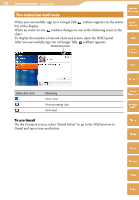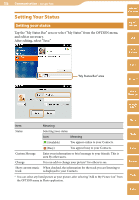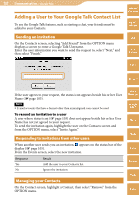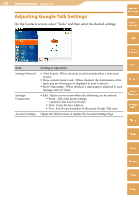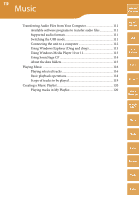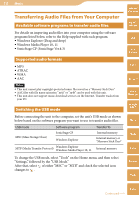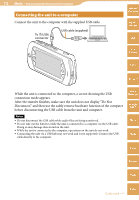Sony COM-2 Operating Instructions - Page 107
Adding a User to Your Google Talk Contact List, Sending an invitation
 |
UPC - 027242720817
View all Sony COM-2 manuals
Add to My Manuals
Save this manual to your list of manuals |
Page 107 highlights
107 Communication ··· Google Talk Adding a User to Your Google Talk Contact List To use the Google Talk features, such as starting a chat, your friends must be added to your Contacts. Sending an invitation On the Contacts screen, selecting "Add Friend" from the OPTION menu displays a screen to enter a Google Talk Username. Enter the user information you want to send the request to, select "Next," and then select "Finish." Table of Contents mylo Widget Web RSS/ Podcast AIM Skype If the user agrees to your request, the status icon appears beside his or her User Name ( page 103). Note E-mail accounts that have a format other than [email protected] cannot be used. To resend an invitation to a user A user whose status icon ( page 103) does not appear beside his or her User Name has not yet agreed to your request. To send the invitation again, highlight the user on the Contacts screen and from the OPTION menu, select "Invite Again." Responding to invitations from other users When another user sends you an invitation, appears on the status bar of the display ( page 105). From the Events screen, select the new invitation. Response Result Yes Add the user to your Contacts list. No Ignore the invitation. Managing your Contacts On the Contact screen, highlight a Contact, then select "Remove" from the OPTION menu. Yahoo! Messenger Google Talk Music Photo Video Camera Tools Index