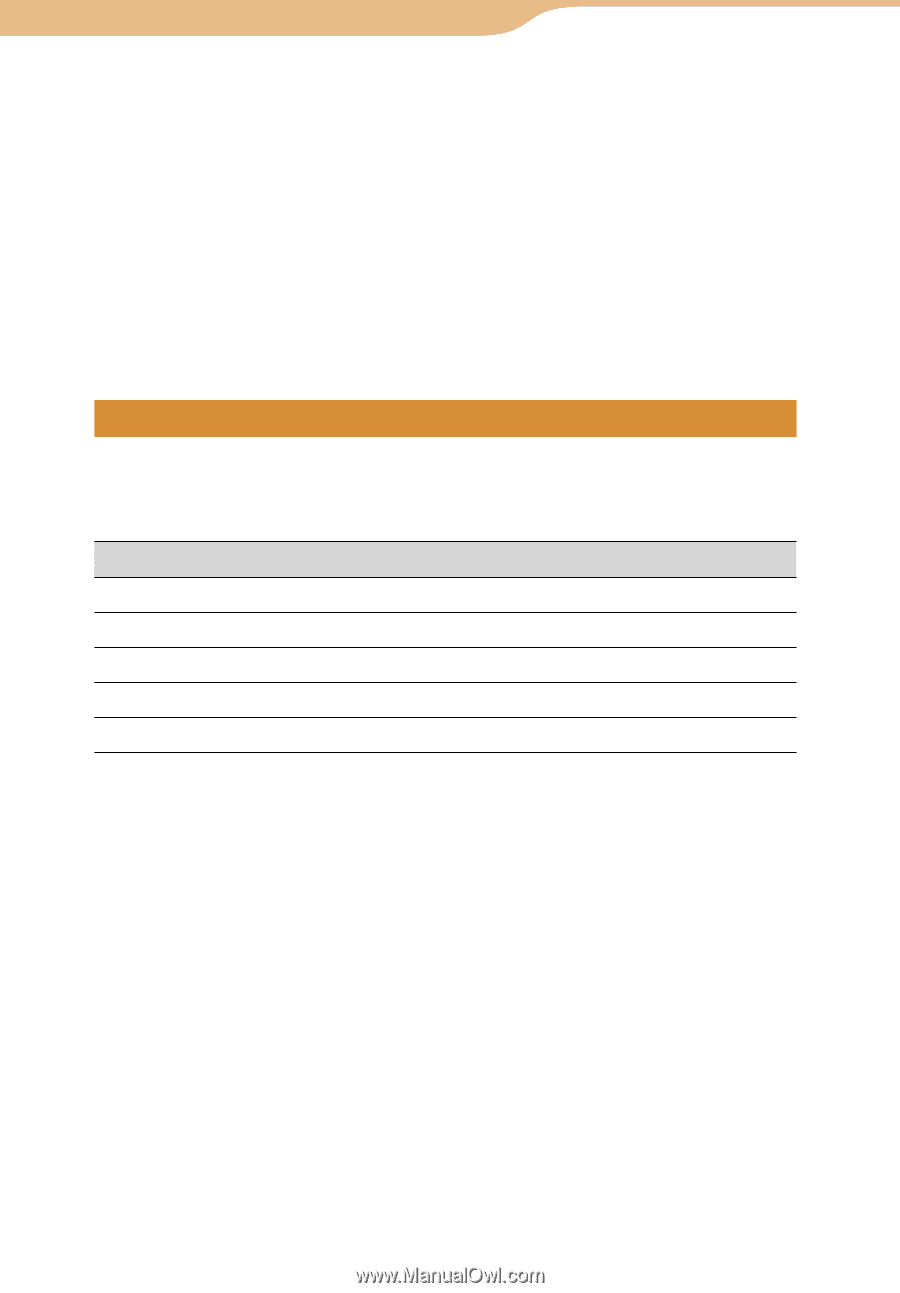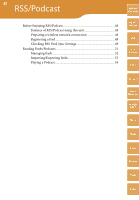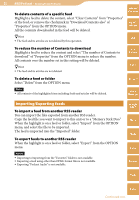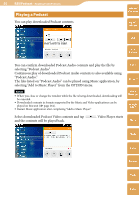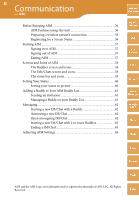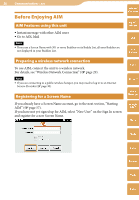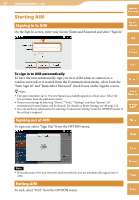Sony COM-2 Operating Instructions - Page 52
Managing feeds, Select Clear Contents on the Sync Settings from the OPTION menu.
 |
UPC - 027242720817
View all Sony COM-2 manuals
Add to My Manuals
Save this manual to your list of manuals |
Page 52 highlights
52 RSS/Podcast ··· Reading Feeds/Podcasts To change the Read/Unread status of a feed When you display a feed/Podcast (other than Podcast Audio), it status changes to "Read." A Podcast Audio needs to be played back to change the status. To change the status without displaying it, select "Mark as Read" from the OPTION menu, after highlighting the article. To change the highlighted feeds or folders to "Read," select "Focused Feed" or "Focused Folder." To change all registered feeds to "Read," select "All." To change the status of an article that has been read to "unread," select "Mark as Unread." Table of Contents mylo Widget Web RSS/ Podcast Managing feeds AIM You can create and organize folders by name, such as "newspaper" or "Diary." Highlight a feed or folder, then select the items described in the chart below from the OPTION menu. Item Change Folder name * New Folder Delete Cut Paste Meaning Changes the folder name. Creates a new folder. Deletes the feed or the folder. Cuts a feed or folder. Pastes the cut feed or folder. * Displayed only when a folder is highlighted. Hint Folders can be up to 4 levels deep. To move a feed or folder Highlight a feed or folder you want to move and select "Cut" from the OPTION menu. Select the place to paste to, and select "Paste" from the OPTION menu. Skype Yahoo! Messenger Google Talk Music Photo Video To delete contents of all feeds Select "Clear Contents" on the "Sync Settings" from the OPTION menu. All the contents downloaded will be deleted. Hint Feeds and articles are not deleted by this operation. Camera Tools Index Continued