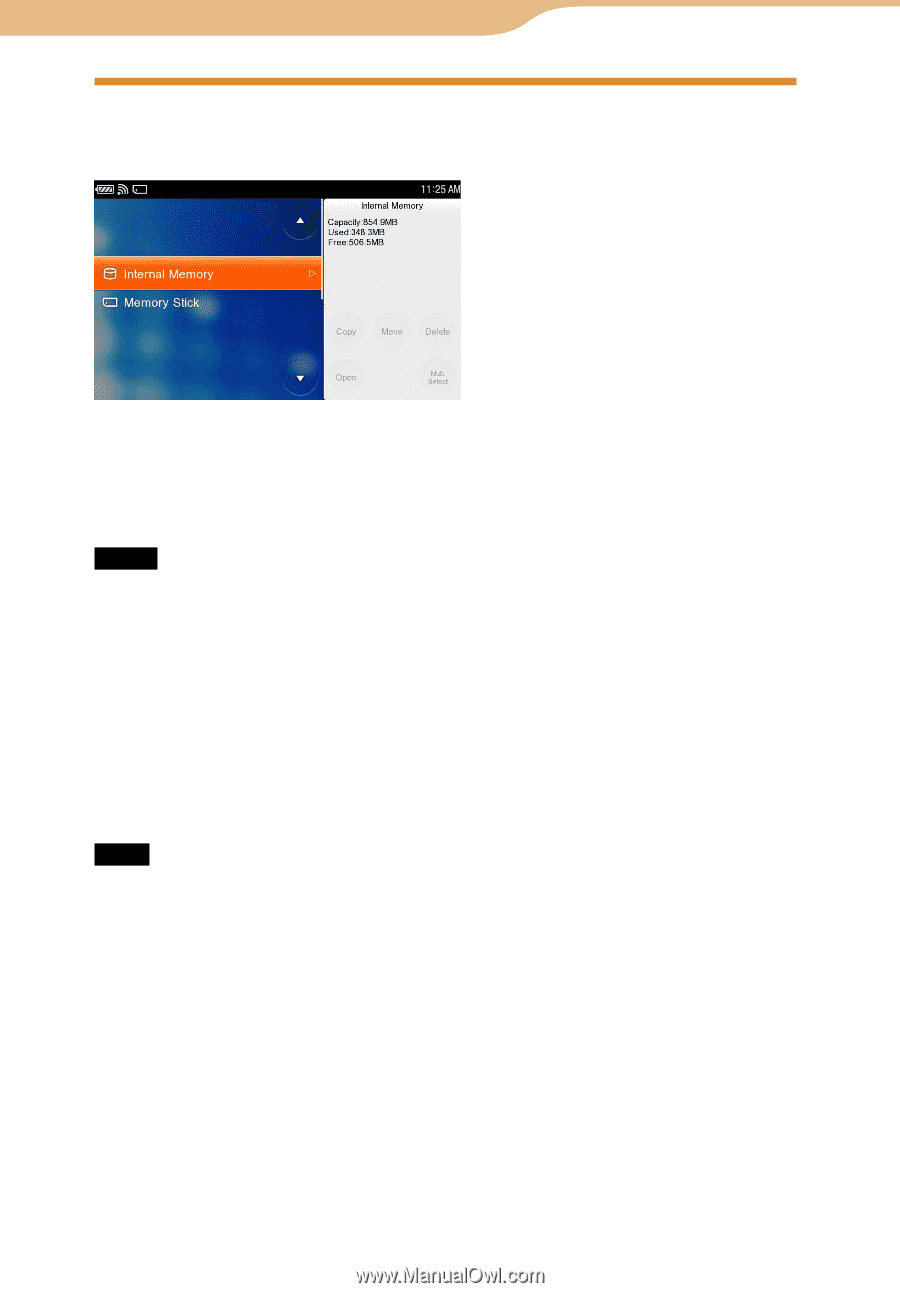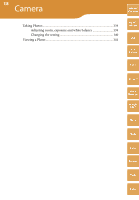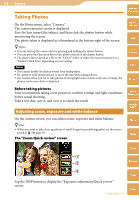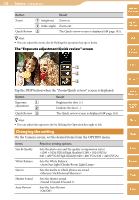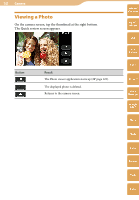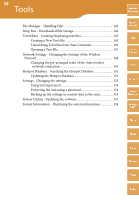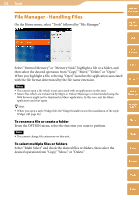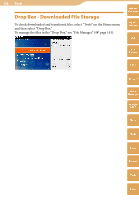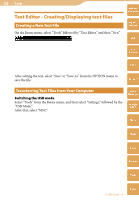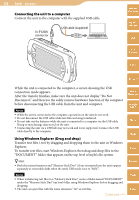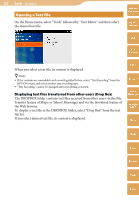Sony COM-2 Operating Instructions - Page 143
File Manager - Handling Files
 |
UPC - 027242720817
View all Sony COM-2 manuals
Add to My Manuals
Save this manual to your list of manuals |
Page 143 highlights
143 Tools File Manager - Handling Files On the Home menu, select "Tools" followed by "File Manager." Table of Contents mylo Widget Web RSS/ Podcast Select "Internal Memory" or "Memory Stick," highlight a file or a folder, and then select the desired operation from "Copy," "Move," "Delete," or "Open." When you highlight a file, selecting "Open" launches the application associated with the file format determined by the file name extension. Notes You cannot open a file which is not associated with an application on this unit. Music files which are transferred by Skype or Yahoo! Messenger or downloaded using the Web browser might not be displayed in Music application. In this case, exit the Music application and start again. Hint When you open a mylo Widget file, the Widget Installer starts the installation of the mylo Widget ( page 36). To rename a file or create a folder From the OPTION menu, select the function you want to perform. Note You cannot change file extensions on this unit. To select multiple files or folders Select "Multi Select" and check the desired files or folders, then select the desired operation from "Copy," "Move," or "Delete." AIM Skype Yahoo! Messenger Google Talk Music Photo Video Camera Tools Index