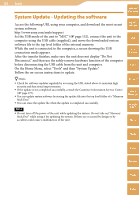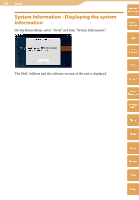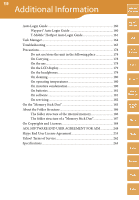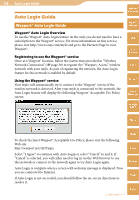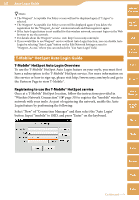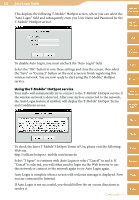Sony COM-2 Operating Instructions - Page 162
Using the T-Mobile® HotSpot service, T-Mobile® HotSpot service.
 |
UPC - 027242720817
View all Sony COM-2 manuals
Add to My Manuals
Save this manual to your list of manuals |
Page 162 highlights
162 Auto Login Guide This displays the following T-Mobile® HotSpot screen, where you can select the "Auto Login" field and subsequently enter you User Name and Password for the T-Mobile® HotSpot service. Table of Contents mylo Widget Web RSS/ Podcast To disable Auto Login, you must uncheck the "Auto Login" field. Select the "OK" button to save these settings and close the screen, then select the "Save" or "Connect" button on the next screen to finish registering this wireless network. You are now ready to start using the T-Mobile® HotSpot service. Using the T-Mobile® HotSpot service Your mylo will automatically try to connect to the T-Mobile® HotSpot service if the wireless network is detected. After your mylo is connected to the network, the Auto Login feature, if enabled, will display the T-Mobile® HotSpot Terms and Conditions screen. AIM Skype Yahoo! Messenger Google Talk Music Photo To check the latest T-Mobile® HotSpot Terms of Use, please visit the following Video Web site. http://selfcare.hotspot.t-mobile.com/terms.do Select "I Agree" to continue with Auto Login or select "Cancel" to end it. If "Cancel" is selected, you will either need to login via the Web browser to use this network or connect to the network again to try Auto Login again. Camera Auto Login is complete when a screen with welcome message is displayed. Now Tools you are connected to Internet. If Auto Login is not successful, you should follow the on-screen directions to resolve it. Index Continued