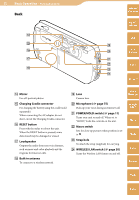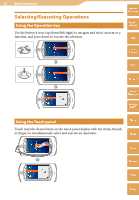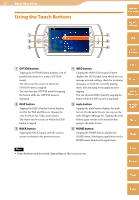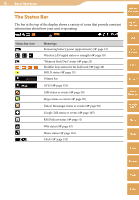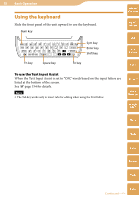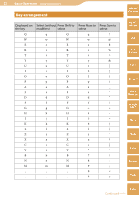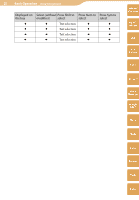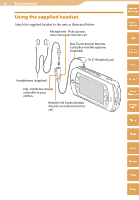Sony COM-2 Operating Instructions - Page 20
To enter capital letters, numbers, and symbols, To use shortcuts
 |
UPC - 027242720817
View all Sony COM-2 manuals
Add to My Manuals
Save this manual to your list of manuals |
Page 20 highlights
20 Basic Operation ··· Using the keyboard To enter capital letters, numbers, and symbols Press the modifier key (Shift, Num, or Sym) first, and then press another key. For the key arrangement, refer to the chart on pages 22 to 23. After pressing the modifier keys, the following icons appear on the status bar of the display. To lock a modifier key, press it twice. To unlock it, press it again. Modifier key Icon after pressing it once Icon after pressing it twice Table of Contents mylo Widget Web Shift Num (Caps Lock) RSS/ Podcast Sym To use shortcuts For shortcuts of common editing tasks, press the Fn key, and then press one of the keys listed in the following table. Key Press Fn to select AIM Skype A Select all X Cut Yahoo! Messenger C Copy V Paste Google Talk After pressing the Fn key, appears on the status bar of the display. To lock the Fn key, press it twice. changes to . To unlock it, press it again. Hint In Web, Video, and Text Editor, there are independent key allocations for shortcuts. See the "Help" for each application from the OPTION menu. Note Some buttons may not work, depending on the screen in use. Music Photo Video Camera Tools Index Continued