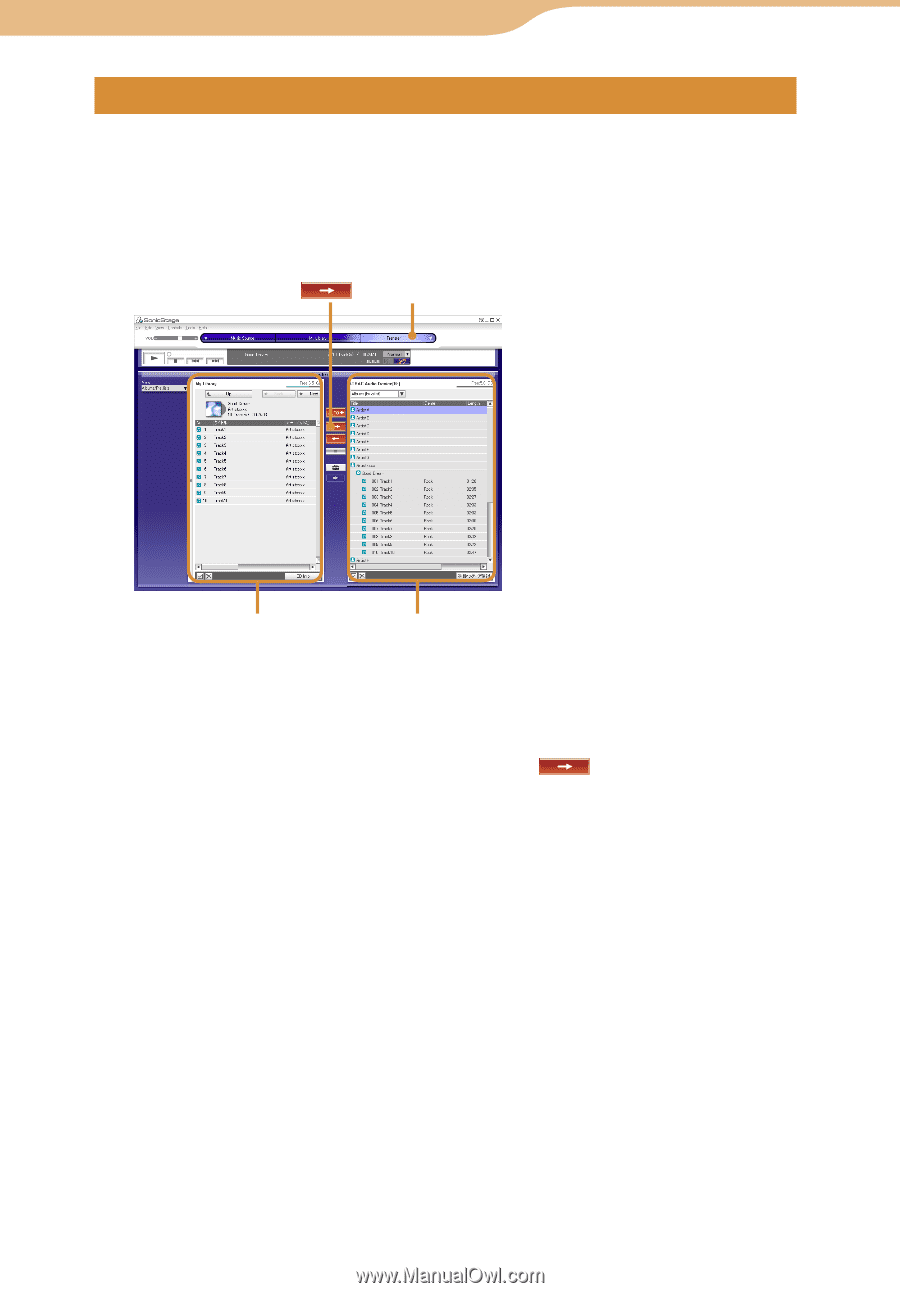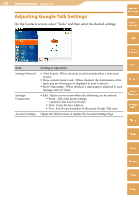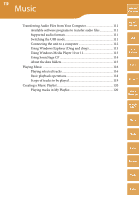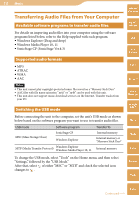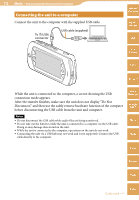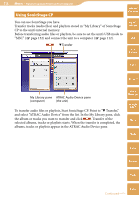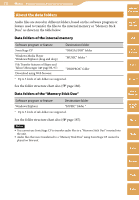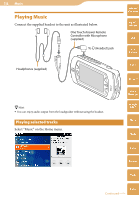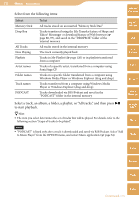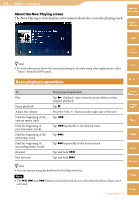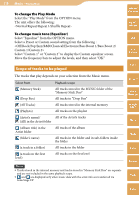Sony COM-2 Operating Instructions - Page 114
Using SonicStage CP - mylo device
 |
UPC - 027242720817
View all Sony COM-2 manuals
Add to My Manuals
Save this manual to your list of manuals |
Page 114 highlights
114 Music ··· Transferring Audio Files from Your Computer Using SonicStage CP Table of Contents You can use SonicStage you have. Transfer tracks (audio files) and playlists stored in "My Library" of SonicStage CP to the unit's internal memory. Before transferring audio files or playlists, be sure to set the unit's USB mode to "MSC" ( page 152) and connect the unit to a computer ( page 112). Transfer mylo Widget Web RSS/ Podcast AIM Skype My Library pane ATRAC Audio Device pane (computer) (the unit) To transfer audio files or playlists, Start SonicStage CP. Point to " Transfer," and select "ATRAC Audio Device" from the list. In the My Library pane, click the album or tracks you want to transfer and click . Transfer of the selected albums, tracks or playlists starts. When the transfer is completed, the albums, tracks or playlists appear in the ATRAC Audio Device pane. Yahoo! Messenger Google Talk Music Photo Video Camera Tools Index Continued