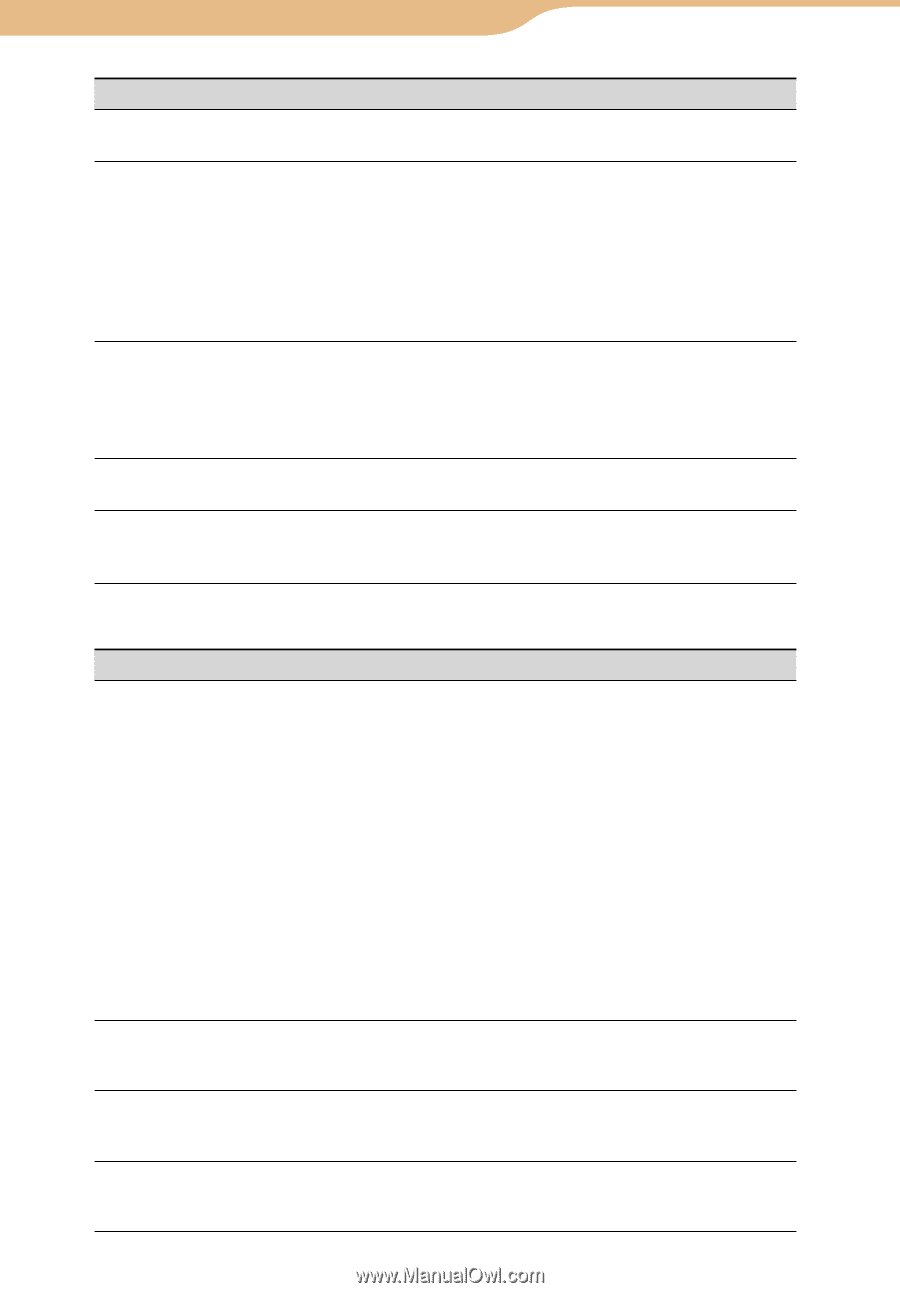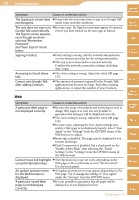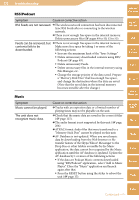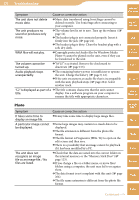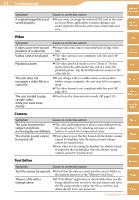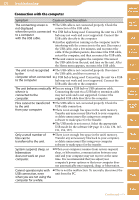Sony COM-2 Operating Instructions - Page 171
The Sign In screen appears
 |
UPC - 027242720817
View all Sony COM-2 manuals
Add to My Manuals
Save this manual to your list of manuals |
Page 171 highlights
171 Troubleshooting Symptom Cause or corrective action Table of Contents The Signing In screen does It may take the unit some time to sign in to Google Talk not disappear. under some network conditions. The unit does not sign in to In some cases, the Sign In screen may appear if required, Google Talk automatically. even if you have turned on the auto sign in feature. The Sign In screen appears, even though you have selected "Remember Password" and "Auto Sign In" check boxes. Signing in failed. Proxy setting is wrong. Ask the network administrator or your Internet provider for the setting information. The unit is not connected to a wireless network. Confirm the network connection settings, including Auto Login. mylo Widget Web RSS/ Podcast AIM Accessing to Gmail inbox fails. Cannot start Google Talk after adding Contacts. The clock setting is wrong. Adjust the clock ( page 152). The amount of memory required for the Google Talk application has become too large. End other running applications, or adjust the number of your Contacts. Web Skype Yahoo! Messenger Symptom Cause or corrective action A particular Web page is not displayed correctly. Because the range of standards and technologies used to design Web pages is so vast, it is not possible to guarantee that all pages will be displayed correctly. The clock setting is wrong. Adjust the clock ( page 152). In some cases, adjusting the User Agent settings may enable a Web page to be displayed properly. Select "User Agent" in the "Settings" from the OPTION menu of the Web browser to adjust. JavaScript is disabled. The page may be displayed if you activate JavaScript. Flash Component is disabled. Put a checkmark on the "Enable Adobe Flash" after selecting the "Detail Settings" in the "Settings" from the OPTION menu of the Web browser. Cannot move link highlight The Operation key may not work, depending on the using the Operation key. Web page or the scroll mode is set to "By Increment." Use the touch panel. An update prompt screen An update prompt screen may appear depending on the for the Web browser is Web page. Try to change the setting of "User Agent" displayed. under the "Settings" from the OPTION menu. A particular Saved Web page is not displayed correctly. It is not possible to guarantee that all pages will be displayed as it was displayed on line. Google Talk Music Photo Video Camera Tools Index Continued