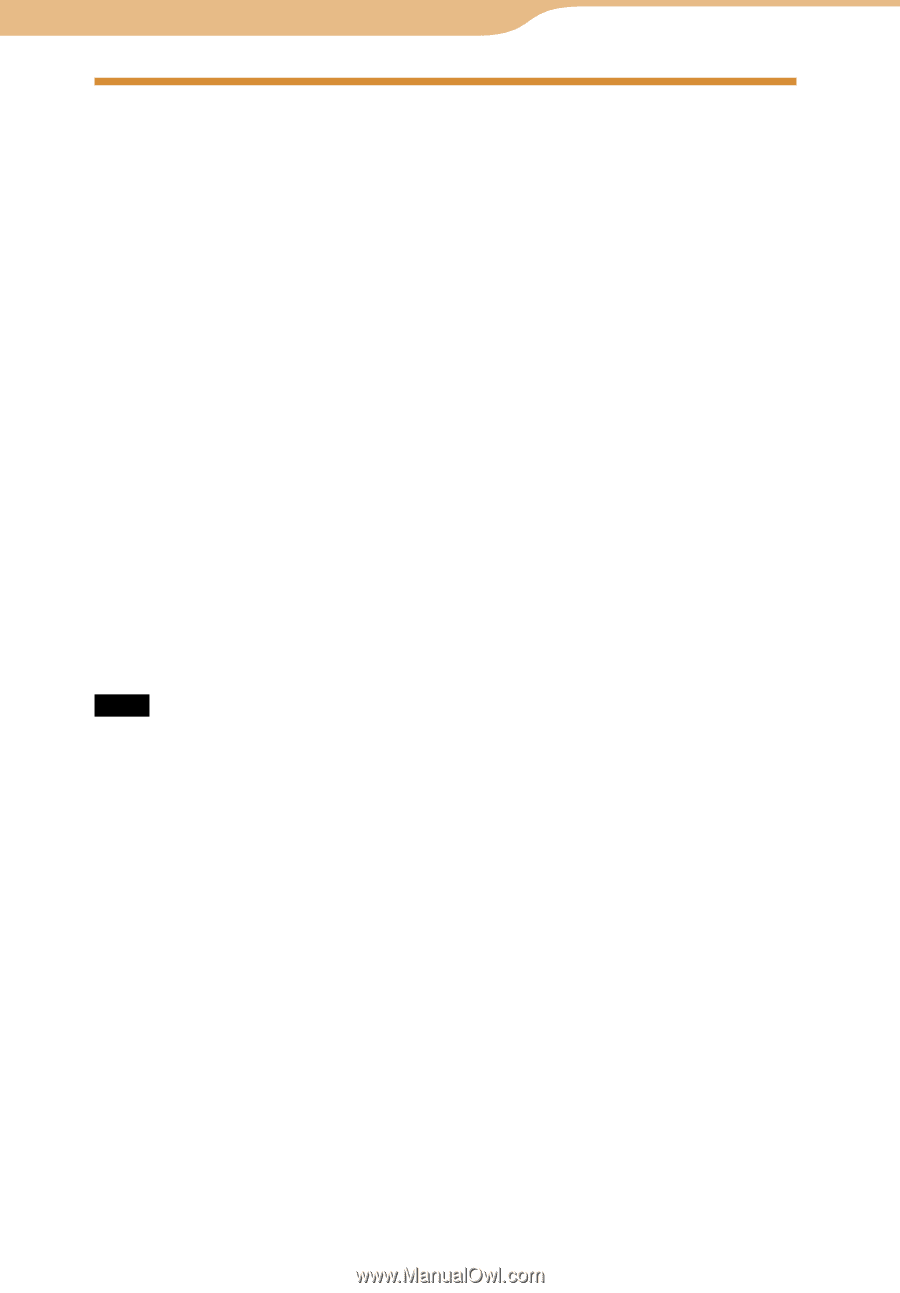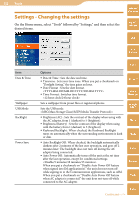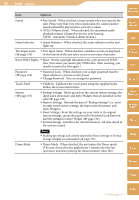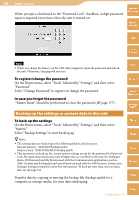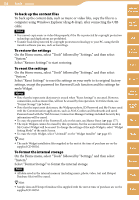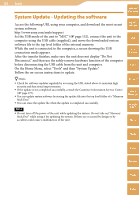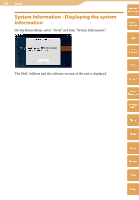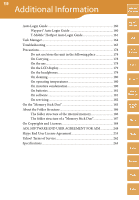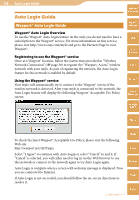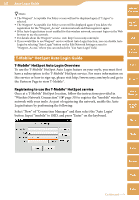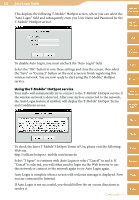Sony COM-2 Operating Instructions - Page 157
System Update - Updating the software, On the Home Menu, select Tools and then System Update.
 |
UPC - 027242720817
View all Sony COM-2 manuals
Add to My Manuals
Save this manual to your list of manuals |
Page 157 highlights
157 Tools System Update - Updating the software Table of Contents Access the following URL using your computer, and download the most recent system software. http://www.sony.com/mylo/support Set the USB mode of the unit to "MSC" ( page 152), connect the unit to the computer using the USB cable (supplied), and move the downloaded system software file to the top level folder of the internal memory. While the unit is connected to the computer, a screen showing the USB connection mode appears. After the transfer finishes, make sure the unit does not display "Do Not Disconnect," and then use the safely remove hardware function of the computer before disconnecting the USB cable from the unit and computer. On the Home Menu, select "Tools" and then "System Update." Follow the on-screen instructions to update. mylo Widget Web RSS/ Podcast AIM Hints Check for software updates regularly by accessing the URL stated above to maintain high security and functional improvements. If the update is not completed successfully, consult the Customer Information Service Center ( page 177). You can update system software by storing the update file into the top level folder of a "Memory Stick Duo." You can erase the update file when the update is completed successfully. Note Do not turn off the power of the unit while updating the system. Do not take out "Memory Stick Duo" while using it for updating the system. If these are occurred by design or by accident could cause a malfunction of the unit. Skype Yahoo! Messenger Google Talk Music Photo Video Camera Tools Index