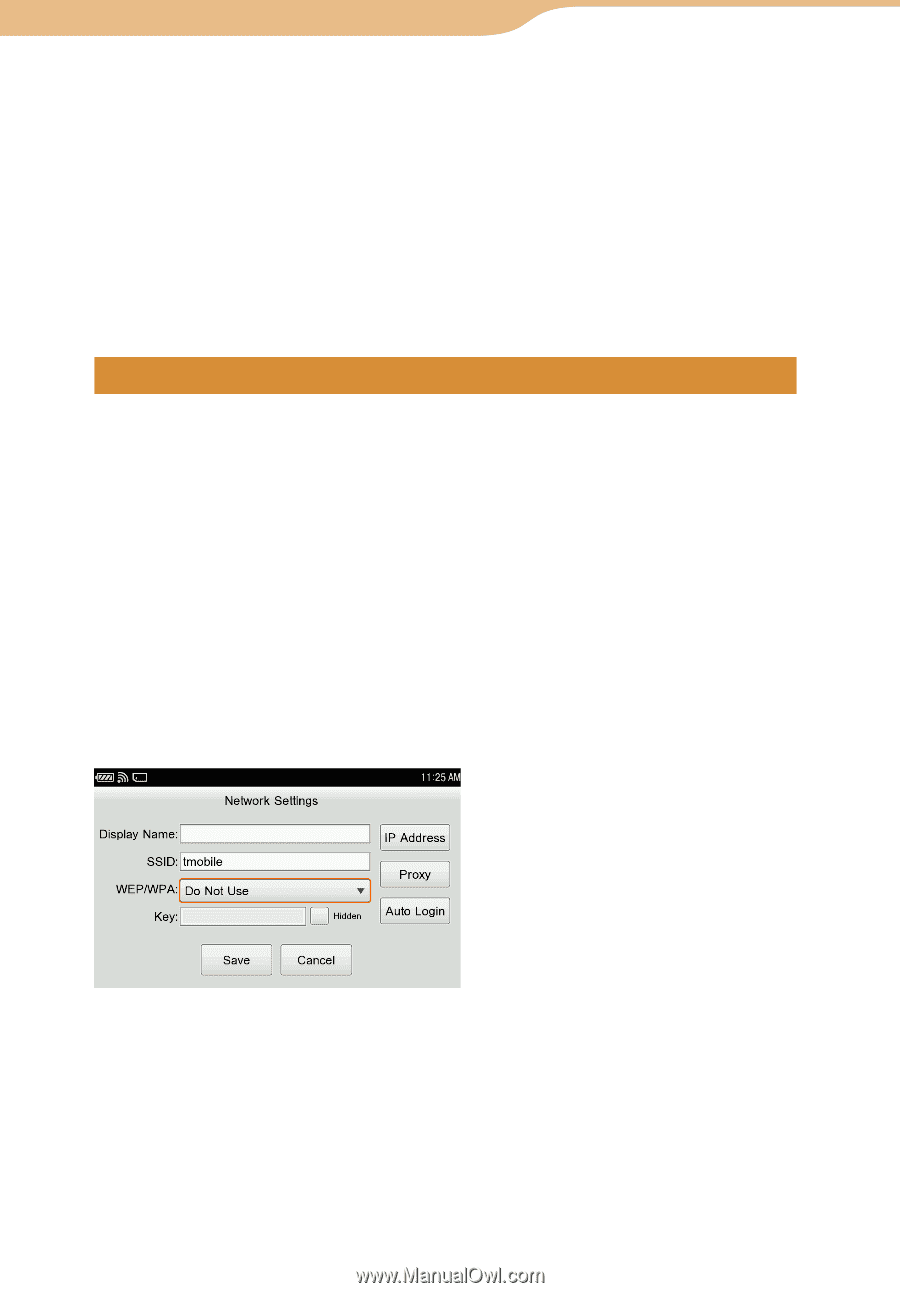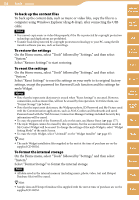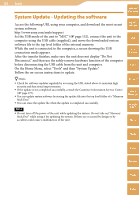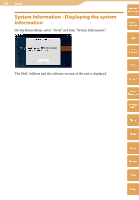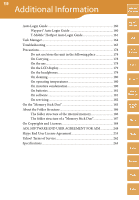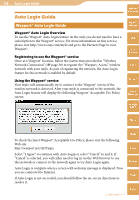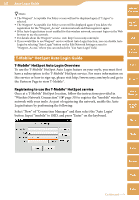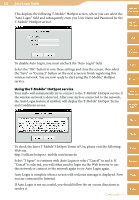Sony COM-2 Operating Instructions - Page 161
T-Mobile® HotSpot Auto Login Guide, Registering to use the T-Mobile® HotSpot service
 |
UPC - 027242720817
View all Sony COM-2 manuals
Add to My Manuals
Save this manual to your list of manuals |
Page 161 highlights
161 Auto Login Guide Hints Table of Contents The Wayport® Acceptable Use Policy screen will not be displayed again if "I Agree" is selected. The Wayport® Acceptable Use Policy screen will be displayed again if you delete the registration for the "Wayport_Access" wireless network and then register it again. If the Auto Login feature is not enabled for this wireless network, you must login via the Web browser to use the network. For details about the Wayport® service, visit: http://www.sony.com/mylo If you would like to use Wayport® service without Auto Login function, you can disable Auto Login by selecting "Auto Login" button on the Edit Network Settings screen for "Wayport_Access," where you can uncheck the "Use Auto Login" field. mylo Widget Web RSS/ Podcast T-Mobile® HotSpot Auto Login Guide T-Mobile® HotSpot Auto Login Overview To use the T-Mobile® HotSpot Auto Login feature on your mylo, you must first have a subscription to the T-Mobile® HotSpot service. For more information on this service or how to sign-up, please visit http://www.sony.com/mylo and go to the Partners Page to view T-Mobile®. AIM Skype Registering to use the T-Mobile® HotSpot service Once at a T-Mobile® HotSpot location, follow the instructions provided in "Wireless Network Connection" ( page 30) to register the "tmobile" wireless network with your mylo. As part of registering the network, enable the Auto Login feature by performing the following: Select "New" of "Connection Manager" and then select the "Auto Login" button. Input "tmobile" to SSID, and press "Enter" on the keyboard. Yahoo! Messenger Google Talk Music Photo Video Camera Tools Continued Index