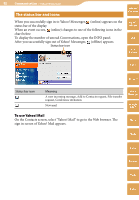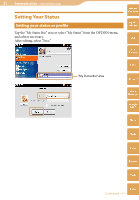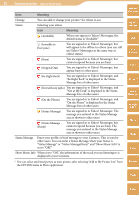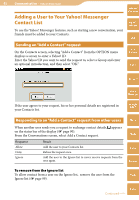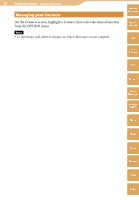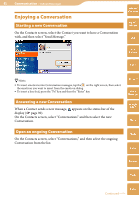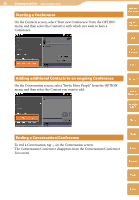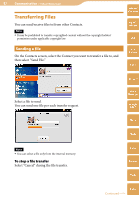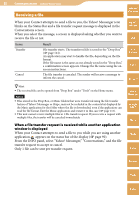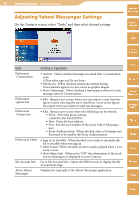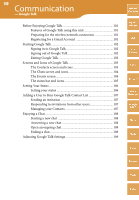Sony COM-2 Operating Instructions - Page 95
Enjoying a Conversation, Starting a new Conversation, Open an ongoing Conversation
 |
UPC - 027242720817
View all Sony COM-2 manuals
Add to My Manuals
Save this manual to your list of manuals |
Page 95 highlights
95 Communication ··· Yahoo! Messenger Enjoying a Conversation Starting a new Conversation On the Contacts screen, select the Contact you want to have a Conversation with, and then select "Send Message." Table of Contents mylo Widget Web RSS/ Podcast AIM Hints To insert emoticons into Conversation messages, tap the on the right screen, then select the emoticon you want to insert from the emoticon dialog. To insert a line feed, press the "Fn" key and then the "Enter" key. Answering a new Conversation When a Contact sends a new message, appears on the status bar of the display ( page 90). On the Contacts screen, select "Conversations" and then select the new Conversation. Skype Yahoo! Messenger Google Talk Music Open an ongoing Conversation Photo On the Contacts screen, select "Conversations," and then select the ongoing Conversation from the list. Video Camera Tools Index Continued