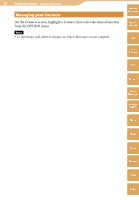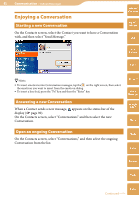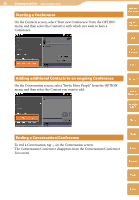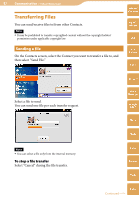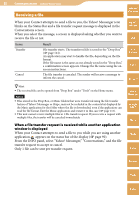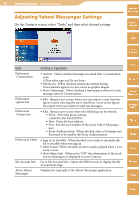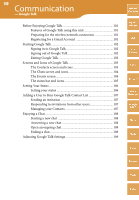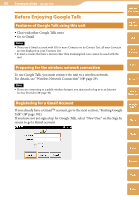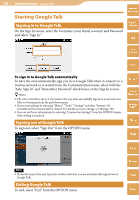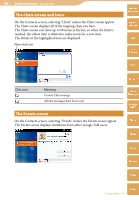Sony COM-2 Operating Instructions - Page 99
Adjusting Yahoo! Messenger Settings
 |
UPC - 027242720817
View all Sony COM-2 manuals
Add to My Manuals
Save this manual to your list of manuals |
Page 99 highlights
99 Communication ··· Yahoo! Messenger Adjusting Yahoo! Messenger Settings On the Contacts screen, select "Tools," and then select desired settings. Table of Contents mylo Widget Web RSS/ Podcast Item Setting or operation Preferences -Conversation Archive : Selects whether messages are saved after a conversation ends. Emoticons : When checked, emoticons entered during Conversations appear on your screen as graphic images. Show Timestamp : When checked, a timestamp is shown for each message entry in Conversations. Preferences -Ignore List Edit : Opens a new screen where you can remove a user from the Ignore List by selecting the user's check box. Users on the Ignore list cannot view your status or send you messages. Preferences -Connection Edit : Opens a new screen where the following can be entered. Proxy : Select the proxy settings. Host : Enter the host address. Port : Sets the port number of the proxy Yahoo! Messenger uses. Proxy Authentication : When checked, enter a Username and Password to be used by the Proxy Authentication. Preferences-Other Sign In As Invisible : When checked, your status is automatically set to invisible when you sign in. Alert Sound : When checked, an alert sound is played when a new event occurs. Show Music Info : When set to "ON," the information of the track you are listening to is displayed to your Contacts. My Account Info Go to My Account Info : Opens the Web browser to display the My Account Info Page. About Yahoo! Messenger Displays the copyright of the Yahoo! Messenger application. AIM Skype Yahoo! Messenger Google Talk Music Photo Video Camera Tools Index