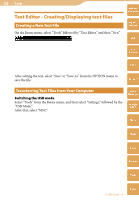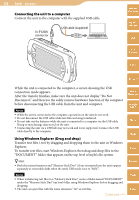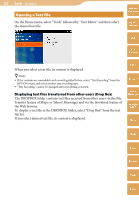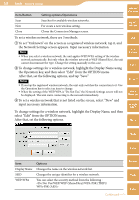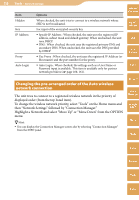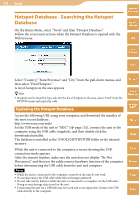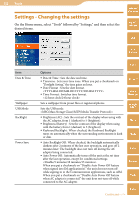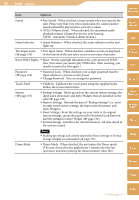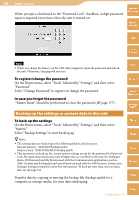Sony COM-2 Operating Instructions - Page 150
Changing the pre-arranged order of the Auto wirelessnetwork connection
 |
UPC - 027242720817
View all Sony COM-2 manuals
Add to My Manuals
Save this manual to your list of manuals |
Page 150 highlights
150 Tools ··· Network Settings Item Options Table of Contents Hidden Key When checked, the unit tries to connect to a wireless network whose SSID is not broadcasted. For input of the encrypted security key. mylo Widget IP Address Proxy Specify IP Address : When checked, the unit uses the registered IP address, subnet mask and default gateway. When unchecked, the unit uses DHCP. DNS : When checked, the unit uses the registered primary DNS and secondary DNS. When unchecked, the unit uses the DNS provided by DHCP. Use Proxy : When checked, the unit uses the registered IP Address (or Host name) and the port number for the proxy. Web RSS/ Podcast Auto Login Auto Login : When checked, the settings such as a User Name or Password input is available. This item is available only for partner network providers ( page 160, 161). AIM Changing the pre-arranged order of the Auto wireless network connection The unit tries to connect to a registered wireless network in the priority of displayed order (from the top listed item). To change the wireless network priority, select "Tools" on the Home menu and then "Network Settings" followed by "Connection Manager." Highlight a Network and select "Move Up" or "Move Down" from the OPTION menu. Hint You can display the Connection Manager screen also by selecting "Connection Manager" from the INFO panel. Skype Yahoo! Messenger Google Talk Music Photo Video Camera Tools Index