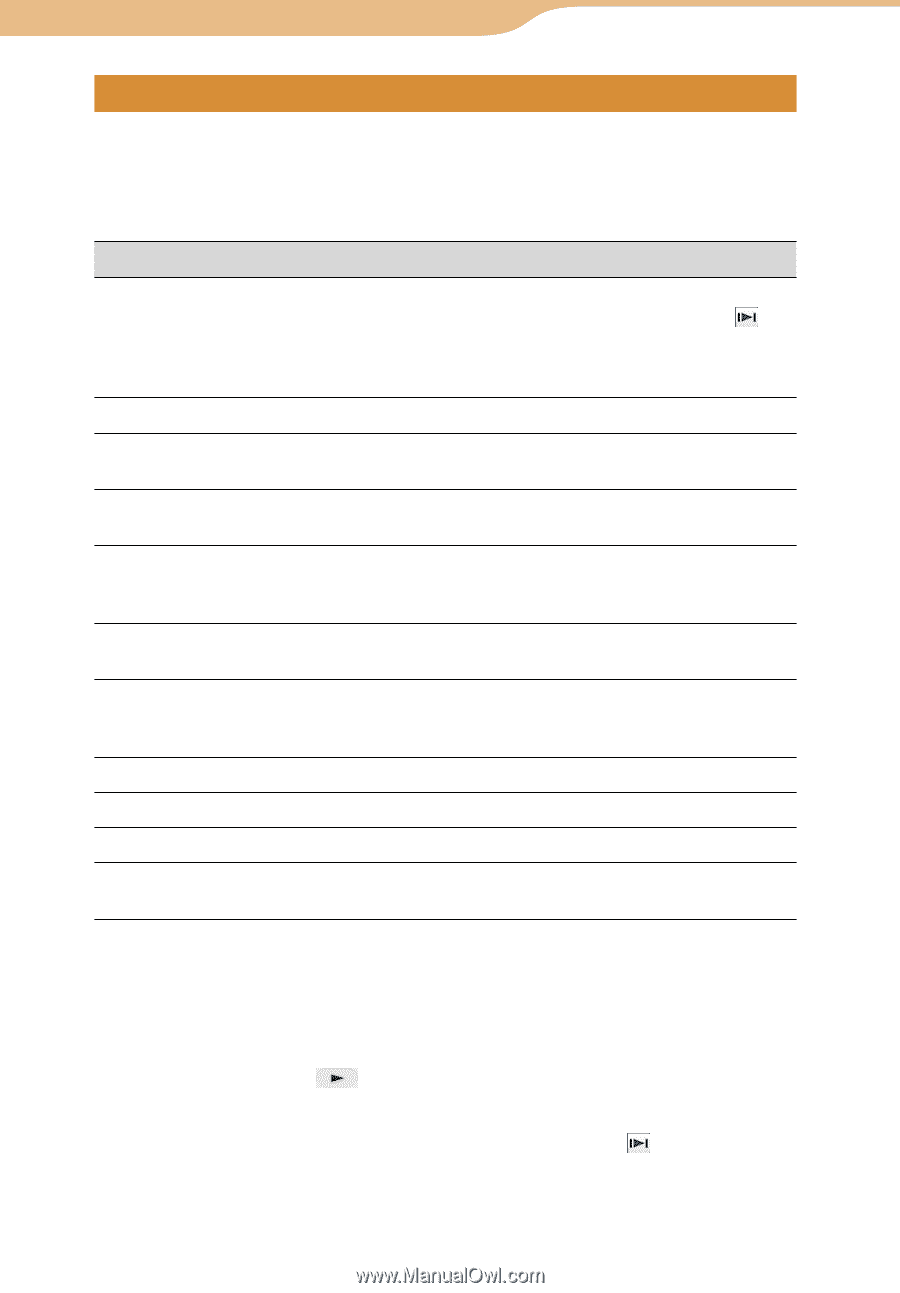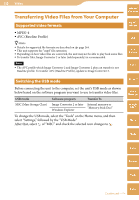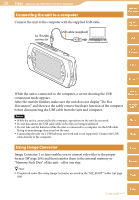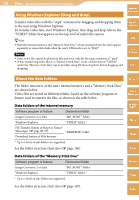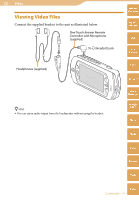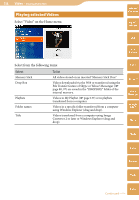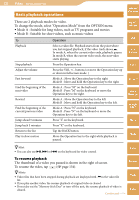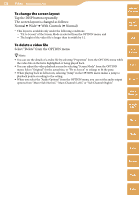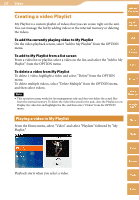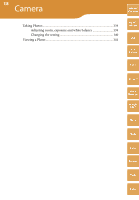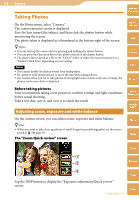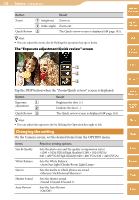Sony COM-2 Operating Instructions - Page 135
Basic playback operations, To resume the video, tap
 |
UPC - 027242720817
View all Sony COM-2 manuals
Add to My Manuals
Save this manual to your list of manuals |
Page 135 highlights
135 Video ··· Viewing Video Files Basic playback operations Table of Contents There are 2 playback modes for video. To change the mode, select "Operation Mode" from the OPTION menu. Mode A : Suitable for long videos, such as TV programs and movies Mode B : Suitable for short videos, such as music videos To Playback Stop playback Adjust the volume Fast forward Find the beginning of the next video Rewind Find the beginning of the current/previous video Jump ahead 5 minutes Jump back 5 minutes Return to the list Play in slow motion Operation Select a video file. Playback starts from the point where you last stopped playback, if the video track shows . In mode A, when the current video ends, playback pauses. In mode B, when the current video ends, the next video starts playing. Press the Operation key. Press the VOL +/- buttons (or move the Operation key up or down in full screen mode. ) Mode A : Move the Operation key to the right. Mode B : Move and hold the Operation key to the right. Mode A : Press "M" on the keyboard. Mode B : Press "M" on the keyboard or move the Operation key to the right. Mode A : Move the Operation key to the left. Mode B : Move and hold the Operation key to the left. Mode A : Press "N" on the keyboard. Mode B : Press "N" on the keyboard or move the Operation key to the left. Press "L" on the keyboard. Press "K" on the keyboard. Tap the BACK button. Move the Operation key to the right while playback is paused. mylo Widget Web RSS/ Podcast AIM Skype Yahoo! Messenger Google Talk Music Photo Hint You can also use , or on the keyboard for video control. Video To resume playback The thumbnail of a video you paused is shown in the right of screen. To resume the video, tap ( page 134). Hints Video files that have been stopped during playback are displayed with in the video file list. If you play another video, the resume playback of original video is cleared. If you take out the "Memory Stick Duo" or turn off the unit, the resume playback of video is cleared. Continued Camera Tools Index