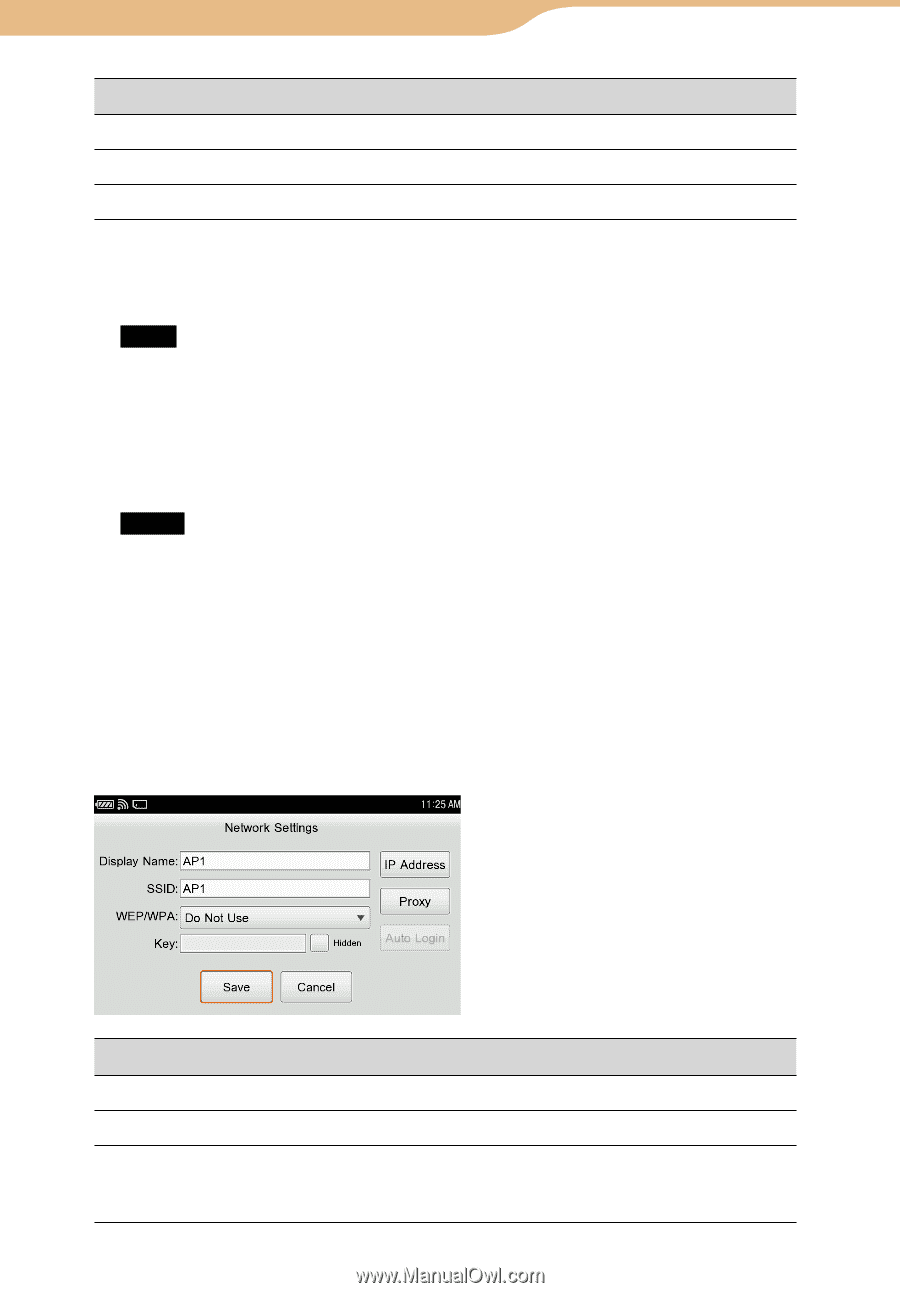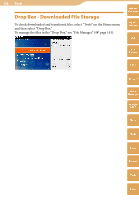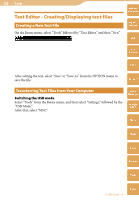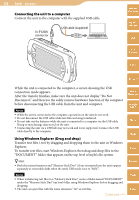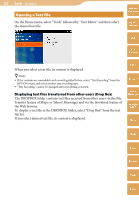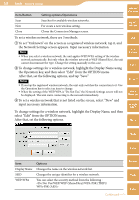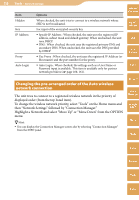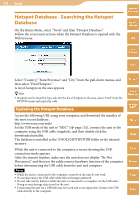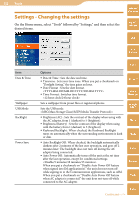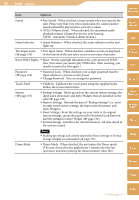Sony COM-2 Operating Instructions - Page 149
the Operation key, and then select Edit from the OPTION menu. - mylo manual
 |
UPC - 027242720817
View all Sony COM-2 manuals
Add to My Manuals
Save this manual to your list of manuals |
Page 149 highlights
149 Tools ··· Network Settings Item/Button Setting options/Operations Table of Contents Scan Searches for available wireless networks. New For create a new wireless setting. mylo Widget Close Closes the Connection Manager screen. To set a wireless network, there are 3 methods. To set "Unknown" on the screen as a registered wireless network, tap it, and the Network Settings screen appears. Input necessary information. Note When you select a wireless network, the unit applies WEP/WPA setting of the wireless network automatically. But only when the wireless network is WEP (Shared Key), the unit cannot discriminate the type. Change the setting manually in this case. To change settings for a wireless network, highlight the Display Name using the Operation key, and then select "Edit" from the OPTION menu. After that, set the following options, and tap "Save." Notes If you tap the registered wireless network, the unit only switches the connection to it. Use the Operation key to select an item to change. When the setting of the WEP/WPA is "Do Not Use," the Network Settings screen will not be displayed. The unit starts connecting to the network immediately. To set a wireless network that is not listed on the screen, select "New" and input necessary information. To change settings for a wireless network, highlight the Display Name, and then select "Edit" from the OPTION menu. After that, set the following options. Web RSS/ Podcast AIM Skype Yahoo! Messenger Google Talk Music Photo Video Item Display Name SSID WEP/WPA Options Changes the name on the wireless network list. Changes the unique identifier for a wireless network. You can select the security method from the following : Continued Camera Tools Index