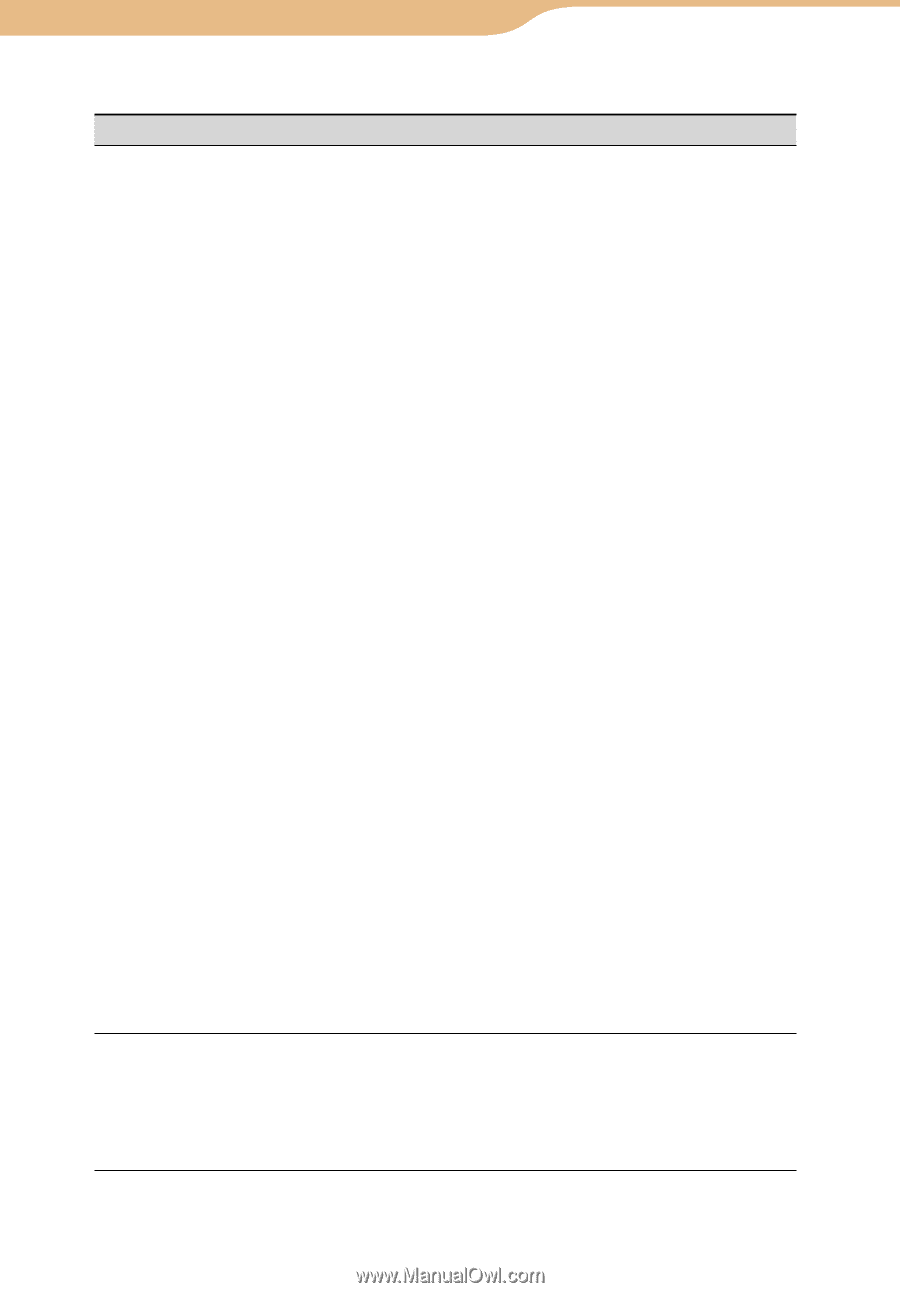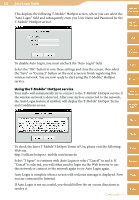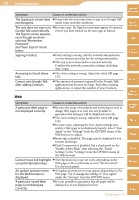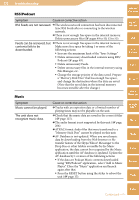Sony COM-2 Operating Instructions - Page 167
´µ, Wireless network
 |
UPC - 027242720817
View all Sony COM-2 manuals
Add to My Manuals
Save this manual to your list of manuals |
Page 167 highlights
167 Troubleshooting Wireless network Table of Contents Symptom Cause or corrective action The unit will not connect to a wireless network. WIRELESS LAN switch is set to OFF. Reconnect to a wireless network manually ( page 148). Check if extra settings are required to connect to the wireless network, such as security keys (WEP/WPA), fixed IP address, or proxy setting ( page 149). The access point you want to use is set to make its SSID invisible to users. In this case, the access point may not be shown on the wireless network access point list. Clear the invisible setting on the access point or put a checkmark on "Hidden" ( page 149). The access point of the wireless network may be using a security protection system not supported by this unit. Consult with the administrator of your network. Some wireless network may require the MAC Address of the unit to be registered with the network before the unit is allowed to connect. The unit's MAC Address is available by viewing the "System Information" on the Tools menu. Connect again after the MAC Address has been authorized for use on the wireless network. If the network settings of your network equipment are not correct, adjust the settings as described in the manuals that came with the networking equipment and in any information provided by the administrator of your network ( page 149). "Power Saving Mode" is activated. Deactivate "Power Saving Mode" so that the unit stops limiting the power for the network connection ( page 152). The unit is too far from the wireless hotspot. Move the unit closer to the wireless hotspot. Obstacles such as walls metal, or concrete between the unit and wireless network may adversely affect the connection. Try moving the unit to a different location. If there is other equipment nearby using the 2.4 GHz frequency band (such as a cordless phone, a microwave oven, or Bluetooth computer equipment), move the equipment away or turn it off. The network service is temporarily not available or degraded. Check with the administrator of your network for the status. You are positioned within a Tap "Scan" of the "Connection Manager" screen. The wireless network and it is network status is renewed at the time either when the available, but the icon of "Connection Manager" screen is started or "Scan" is the Connection Manager tapped. indicates no signal strength. mylo Widget Web RSS/ Podcast AIM Skype Yahoo! Messenger Google Talk Music Photo Video Camera Tools Continued Index