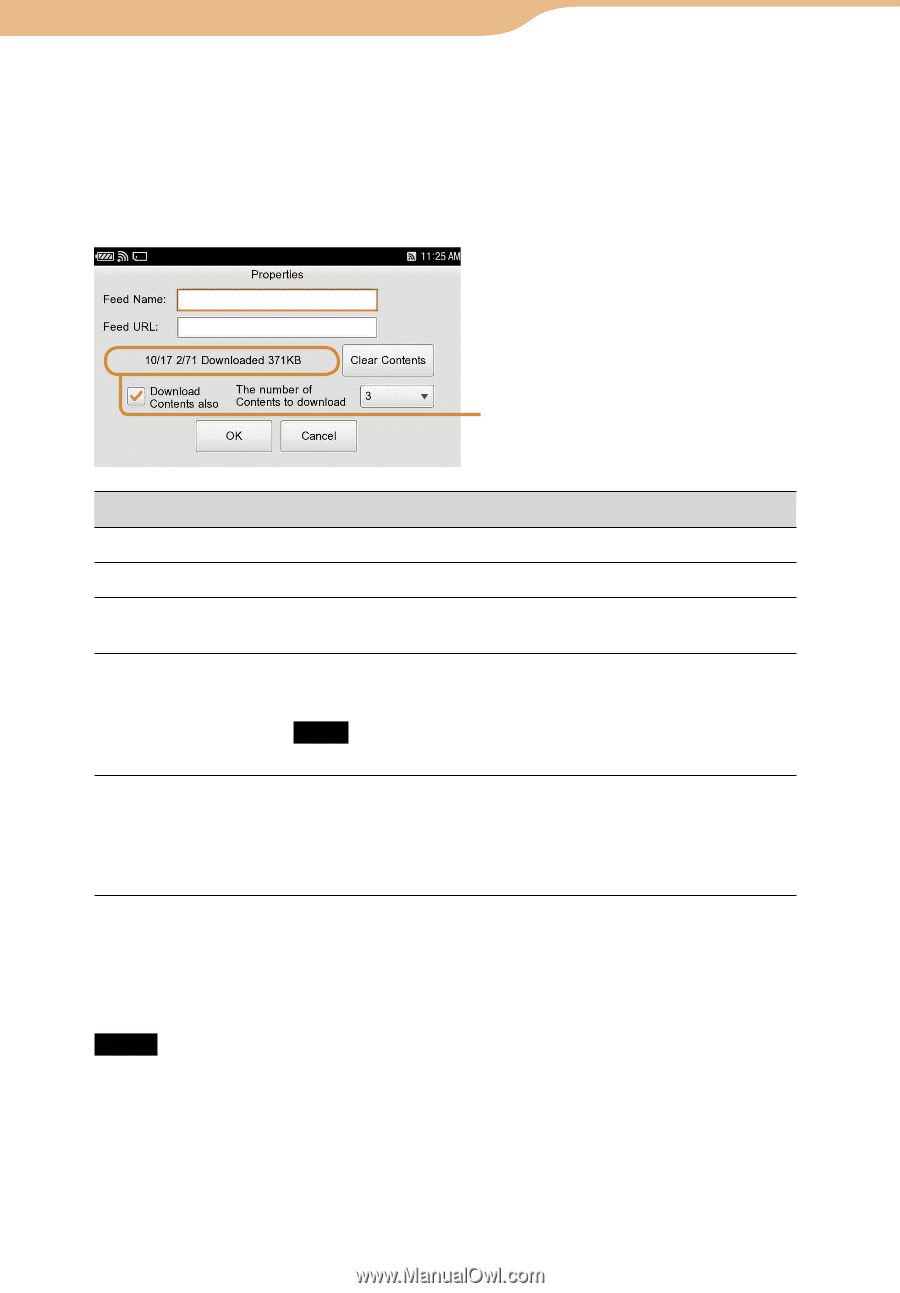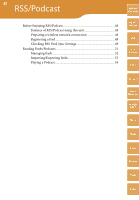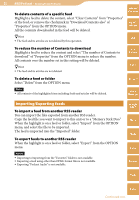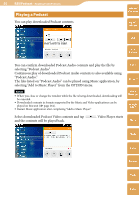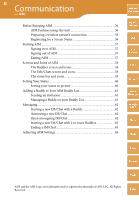Sony COM-2 Operating Instructions - Page 50
To confirm the setting of each feed, Select the feed
 |
UPC - 027242720817
View all Sony COM-2 manuals
Add to My Manuals
Save this manual to your list of manuals |
Page 50 highlights
50 RSS/Podcast ··· Before Enjoying RSS/Podcast 1) This icon does not state whether the downloading for the feed contents is successful or not. 2) The mark at the upper right on the icon will disappear when all the articles are "read." 3) The message "Not Supported" is displayed for a failed sync feed. Restart the RSS/Podcast application to erase the warning on the bottom right. Table of Contents mylo Widget To confirm the setting of each feed Select the feed, and then select "Properties" from the OPTION menu. Web Download Info RSS/ Podcast AIM item Feed Name Feed URL Download Info Clear Contents Download Contents also content or operation Input the name of the feed. Input the URL of the feed. Download information about this feed, including date last updated, number of contents and size. Deletes the downloaded Web pages and Podcast in the selected feed. Note Articles are not deleted by this operation. When checked, the unit downloads the Web pages/Podcast contents during a feed sync. The number of Contents to download : Set the number of Web pages/Podcast contents to be downloaded. Hint When "Download Contents also" is checked, the unit downloads the Web pages/Podcast contents after feed sync completed. With this setting, you do not need to connect the unit to a wireless network to browse downloaded contents. Notes When "Disable contents download" on "Sync Settings" screen is checked, "Download Contents also" and "The number of Contents to download" cannot be set. If the number of contents downloaded is over the setting limit, downloaded contents will be deleted from the oldest at the time of the next feed sync. To avoid this, add the current articles to "Favorites," or increase the limit. Skype Yahoo! Messenger Google Talk Music Photo Video Camera Tools Index