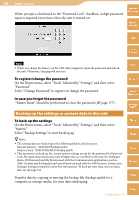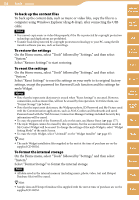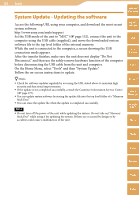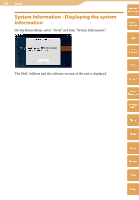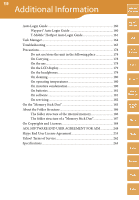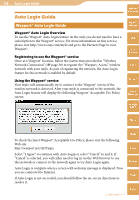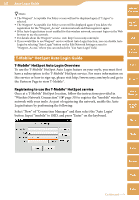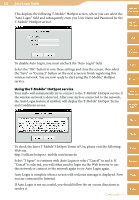Sony COM-2 Operating Instructions - Page 160
Auto Login Guide, Wayport® Auto Login Guide, Registering to use the Wayport® service
 |
UPC - 027242720817
View all Sony COM-2 manuals
Add to My Manuals
Save this manual to your list of manuals |
Page 160 highlights
160 Auto Login Guide Auto Login Guide Wayport® Auto Login Guide Wayport® Auto Login Overview To use the Wayport® Auto Login feature on the unit, you do not need to have a subscription to the Wayport® service. For more information on this service, please visit http://www.sony.com/mylo and go to the Partners Page to view Wayport®. Registering to use the Wayport® service Once at a Wayport® location, follow the instructions provided in "Wireless Network Connection" ( page 30) to register the "Wayport_Access" wireless network with your mylo. As part of registering the network, the Auto Login feature for this network is enabled by default. Using the Wayport® service Your mylo will automatically try to connect to the Wayport® service if the wireless network is detected. After your mylo is connected to the network, the Auto Login feature will display the following Wayport® Acceptable Use Policy screen: Table of Contents mylo Widget Web RSS/ Podcast AIM Skype Yahoo! Messenger Google Talk Music Photo To check the latest Wayport® Acceptable Use Policy, please visit the following Web site. http://wayport.net/AUP.aspx Select "I Agree" to continue with Auto Login or select "Cancel" to end it. If "Cancel" is selected, you will either need to log in via the Web browser to use this network or connect to the network again to try Auto Login again. Auto Login is complete when a screen with welcome message is displayed. Now you are connected to Internet. If Auto Login is not successful, you should follow the on-screen directions to resolve it. Video Camera Tools Continued Index