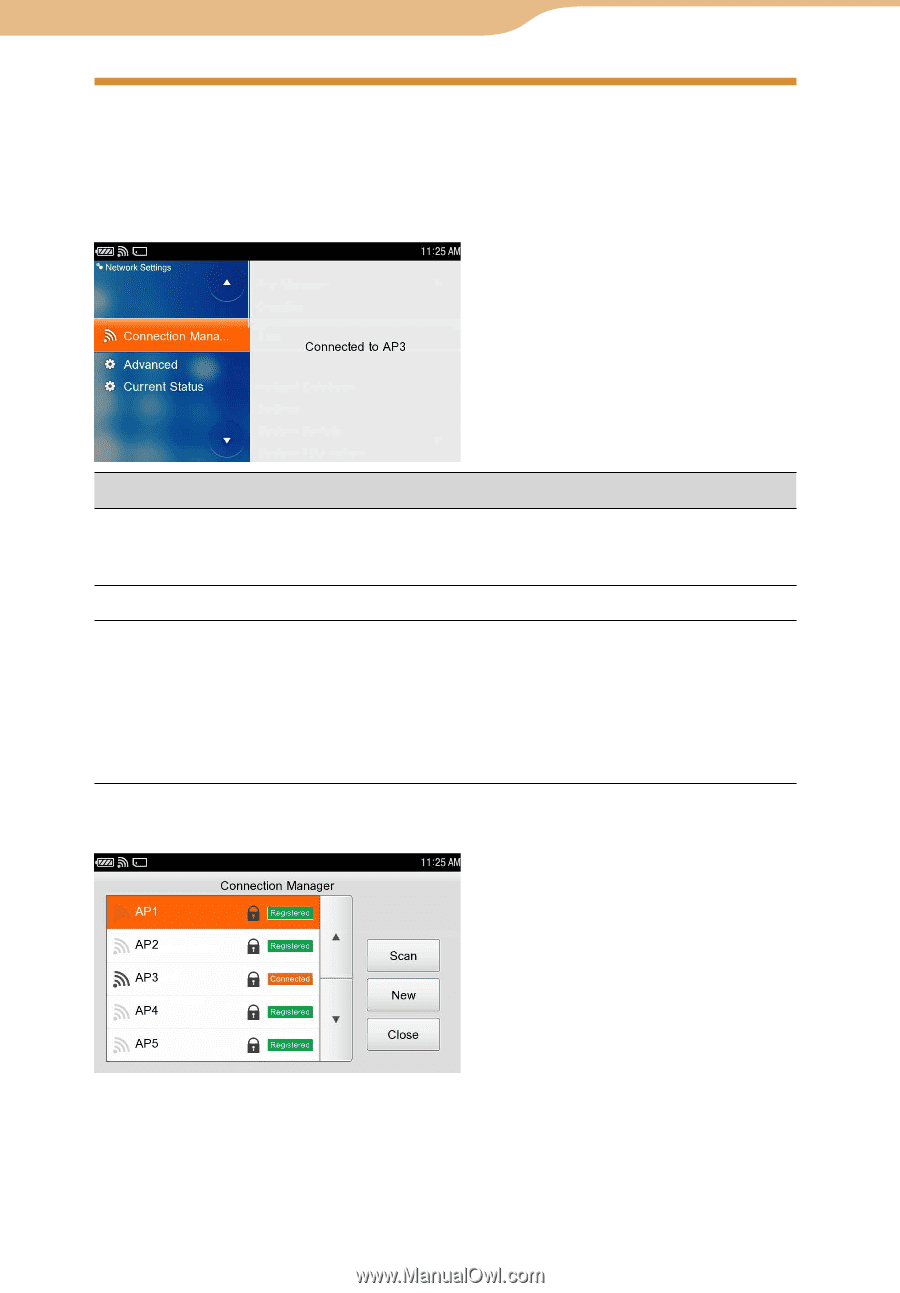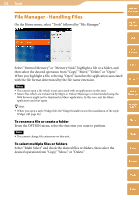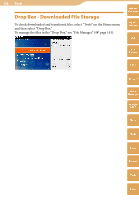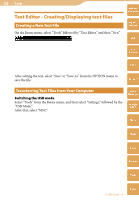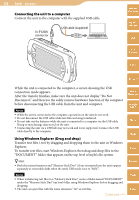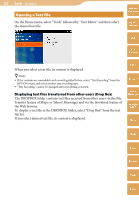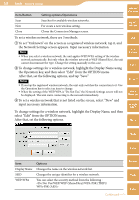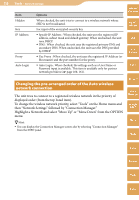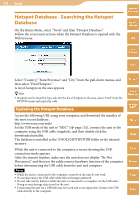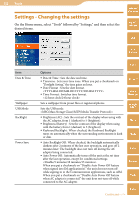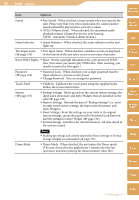Sony COM-2 Operating Instructions - Page 148
Network Settings - Changing the Settings ofthe Wireless Network, Connection Manager screen
 |
UPC - 027242720817
View all Sony COM-2 manuals
Add to My Manuals
Save this manual to your list of manuals |
Page 148 highlights
148 Tools Network Settings - Changing the Settings of the Wireless Network On the Home menu, select "Tools" followed by "Network Settings," and then select the desired item. Table of Contents mylo Widget Web RSS/ Podcast AIM Item Options Connection Manager Advanced When highlighted, the Display Name of the wireless network currently connected appears on the right pane. When selected, the Connection Manager screen appears ( below). Power Saving Mode : When checked, the unit consumes less power. Current Status The Display Name of the wireless network currently connected is displayed. Encryption Type : Displays the encryption type of the wireless network connected. IP Address : Displays the IP address, DNS address, and Gateway address of the wireless network connected. MAC Address : The MAC Address of the unit is displayed. Connection Manager screen Skype Yahoo! Messenger Google Talk Music Photo Video Camera Hint You can display the Connection Manager screen also by selecting "Connection Manager" from the INFO panel. Tools Continued Index