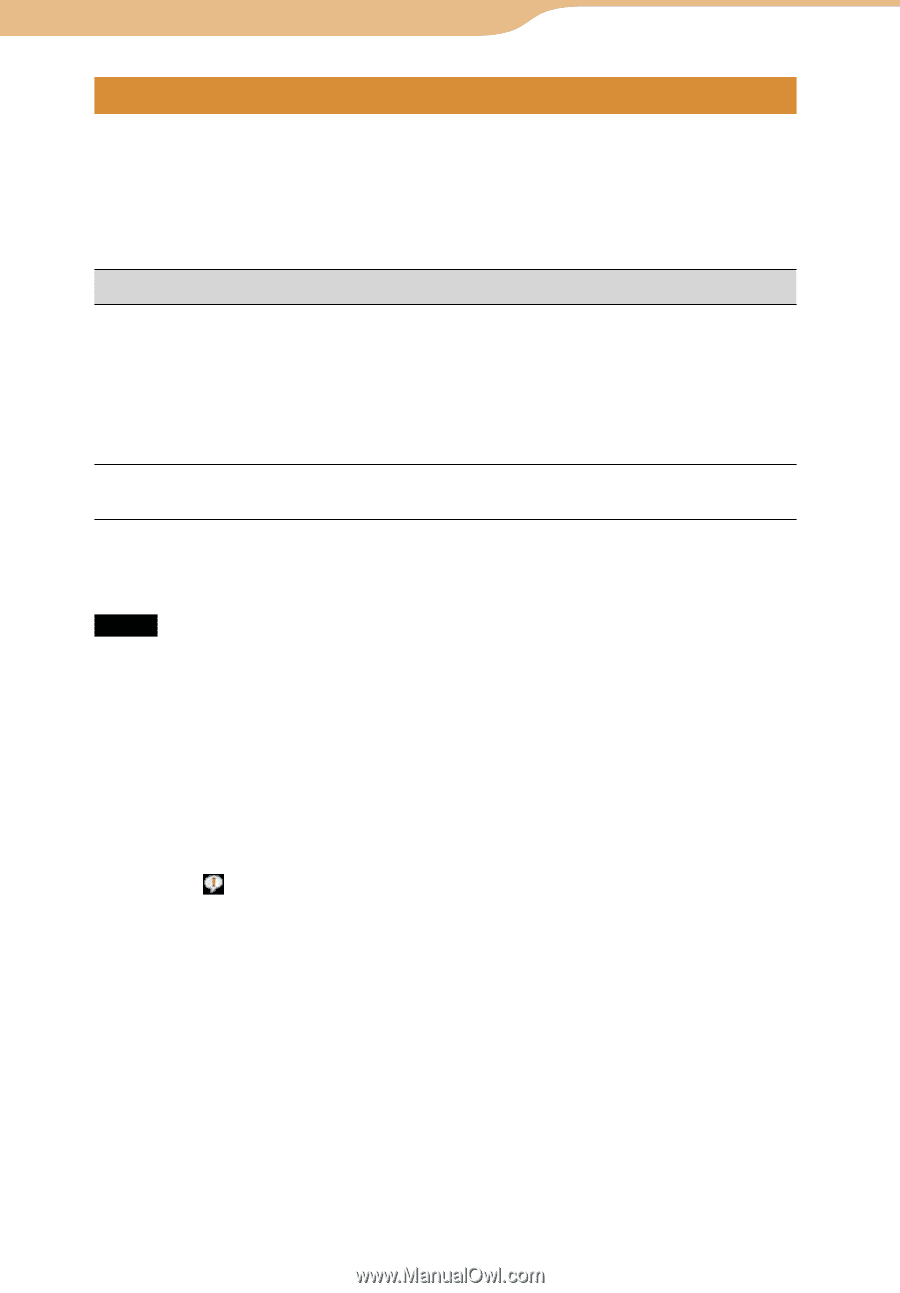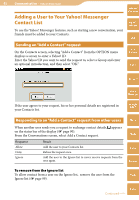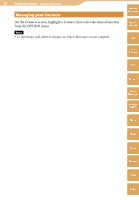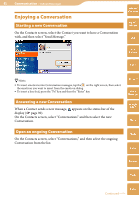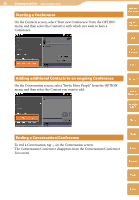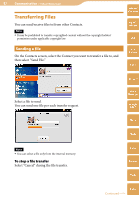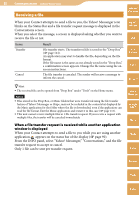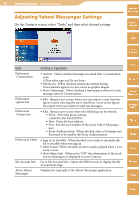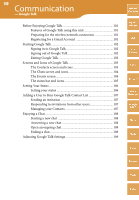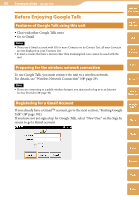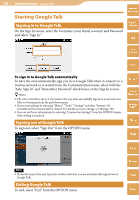Sony COM-2 Operating Instructions - Page 98
Receiving a file, appears on the status bar of the display
 |
UPC - 027242720817
View all Sony COM-2 manuals
Add to My Manuals
Save this manual to your list of manuals |
Page 98 highlights
98 Communication ··· Yahoo! Messenger Receiving a file Table of Contents When your Contact attempts to send a file to you, the Yahoo! Messenger icon blinks on the Status Bar and a file transfer request message is displayed in the Conversations screen. When you select the message, a screen is displayed asking whether you want to receive the file or not. Items Result Transfer Cancel File transfer starts. The transferred file is saved in the "Drop Box" ( page 144). An application may start to handle the file, depending on the file format. If the file name is the same as one already saved in the "Drop Box," a confirmation screen appears. Change the file name using the onscreen instructions. The file transfer is canceled. The sender will receive a message to inform the cancel. mylo Widget Web RSS/ Podcast AIM Skype Hint The received file can be opened from "Drop Box" under "Tools" on the Home menu. Notes Files stored in the Drop Box, or Music folders that were transferred using the file transfer feature of Yahoo! Messenger or Skype, may not be included in the contents list displayed by the Music application for the folder where the file is downloaded, even if the application can read the file format. Exit the Music application and restart it in this case ( page 115). This unit cannot receive multiple files in 1 file transfer request. If you receive a request with multiple files, the transfer will be canceled immediately. When a file transfer request is received while another application window is displayed When your Contact attempts to send a file to you while you are using another application, appears on the status bar of the display ( page 90). From the INFO panel, select "Yahoo! Messenger," "Conversations," and the file transfer request to accept or cancel. Only 1 file can be sent per transfer request. Yahoo! Messenger Google Talk Music Photo Video Camera Tools Index