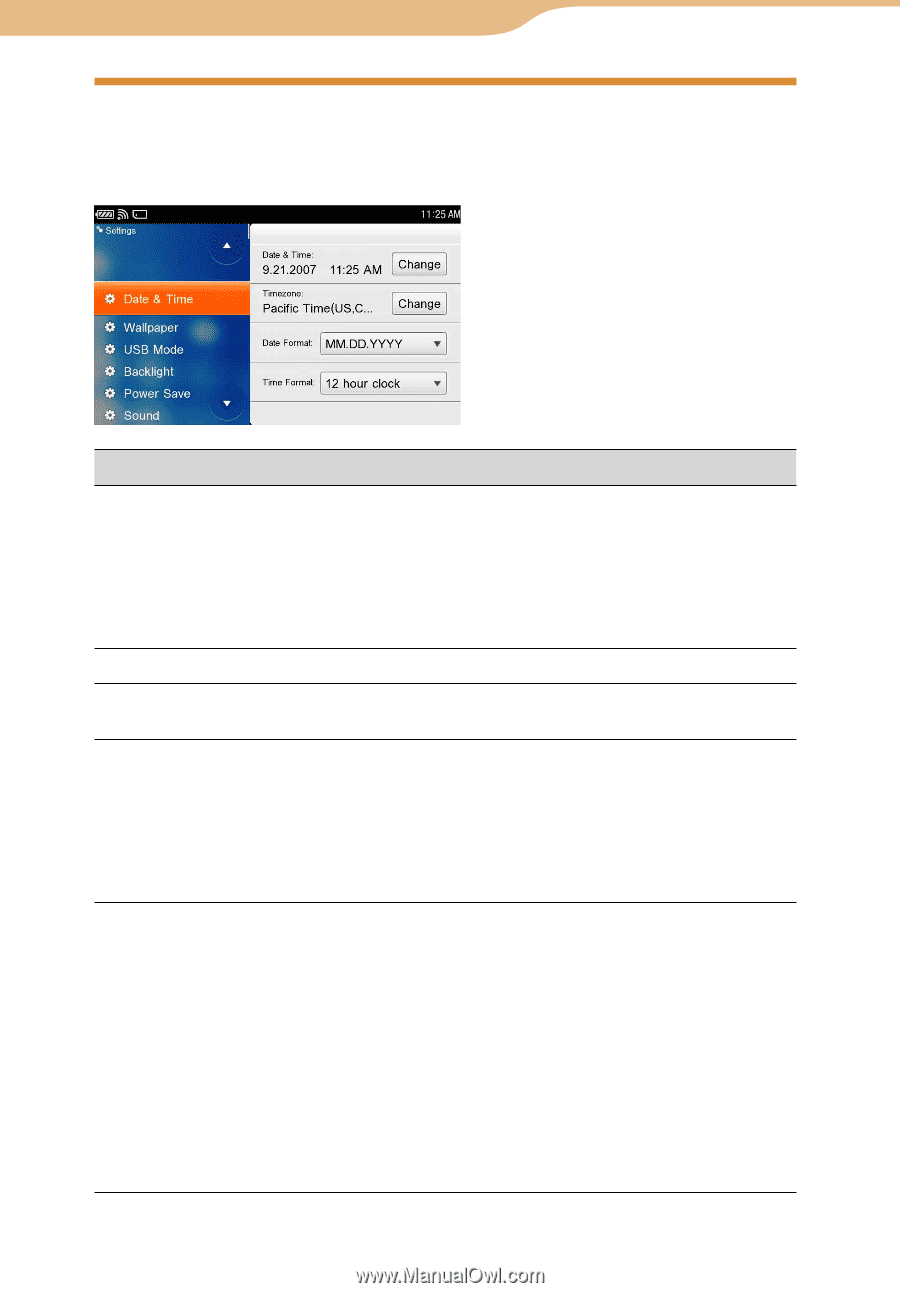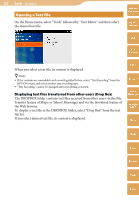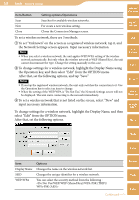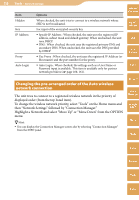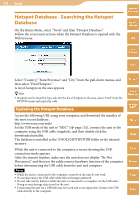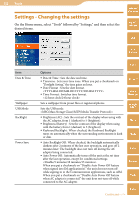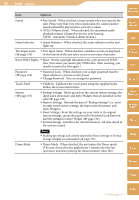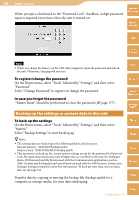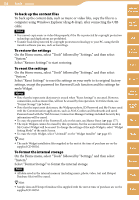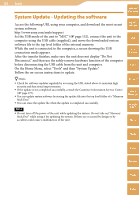Sony COM-2 Operating Instructions - Page 152
Settings - Changing the settings, On the Home menu, select Tools followed by Settings
 |
UPC - 027242720817
View all Sony COM-2 manuals
Add to My Manuals
Save this manual to your list of manuals |
Page 152 highlights
152 Tools Settings - Changing the settings On the Home menu, select "Tools" followed by "Settings," and then select the desired items. Table of Contents mylo Widget Web RSS/ Podcast Item Date & Time Wallpaper USB Mode Backlight Power Save AIM Options Date & Time : Sets the date and time. Timezone : Sets your time zone. When you put a checkmark on "Daylight Saving," the time gains an hour. Date Format : Sets the date format. Time Format : Switches time format. Sets a wallpaper from preset files or registered photos. Sets the USB mode. Brightness (AC) : Sets the contrast of the display when using with the AC adapter, from 1 (darkest) to 5 (brightest). Brightness (Battery) : Sets the contrast of the display when using with the battery from 1 (darkest) to 5 (brightest). Keyboard Backlight : When checked, the Keyboard Backlight turns on automatically when the surrounding environment is dark or dim. Auto Backlight Off : When checked, the backlight automatically darkens after 2 minutes of the last user operation, and goes off 2 minutes later. The backlight does not turn off during the AC adapter being connected. Auto Power Off : Automatically turns off the unit at the set time after the last operation, except for conditional settings. When you put a checkmark on "Disable Auto Power Off feature when signed into IM application(s)." the unit does not turn off while signing in to the Communication applications, such as AIM. When you put a checkmark on "Disable Auto Power Off feature when AC adapter is connected." the unit does not turn off while connected to the AC adapter. Skype Yahoo! Messenger Google Talk Music Photo Video Camera Tools Continued Index