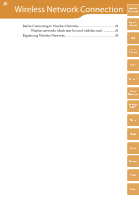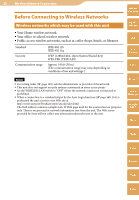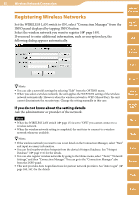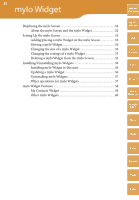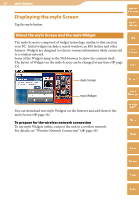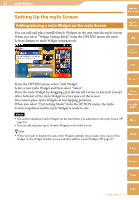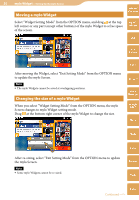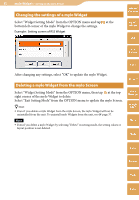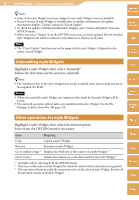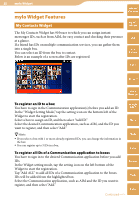Sony COM-2 Operating Instructions - Page 33
Setting Up the mylo Screen, Adding/placing a mylo Widget on the mylo Screen
 |
UPC - 027242720817
View all Sony COM-2 manuals
Add to My Manuals
Save this manual to your list of manuals |
Page 33 highlights
33 mylo Widget Setting Up the mylo Screen Adding/placing a mylo Widget on the mylo Screen Table of Contents mylo Widget You can add and place installed mylo Widgets in the unit onto the mylo Screen. When you select "Widget Setting Mode" from the OPTION menu, the mylo Web Screen changes to mylo Widget setting mode. RSS/ Podcast AIM From the OPTION menu, select "Add Widget." Select a new mylo Widget and then select "Select." Place the mylo Widget by dragging at the top left corner or any part (except other buttons) of the mylo Widget to a free space of the screen. You cannot place mylo Widgets at overlapping positions. When you select "Exit Setting Mode" from the OPTION menu, the mylo Screen is updated and the mylo Widget is ready to use. Notes You need to install new mylo Widgets on the unit before you add them to the mylo Screen ( page 36). You can add and place up to 10 mylo Widgets on the mylo Screen. Hint When you want to display the same mylo Widgets multiple times, make extra copies of the Widget on the Widget Installer screen and then add the copied Widgets ( page 37). Skype Yahoo! Messenger Google Talk Music Photo Video Camera Tools Continued Index