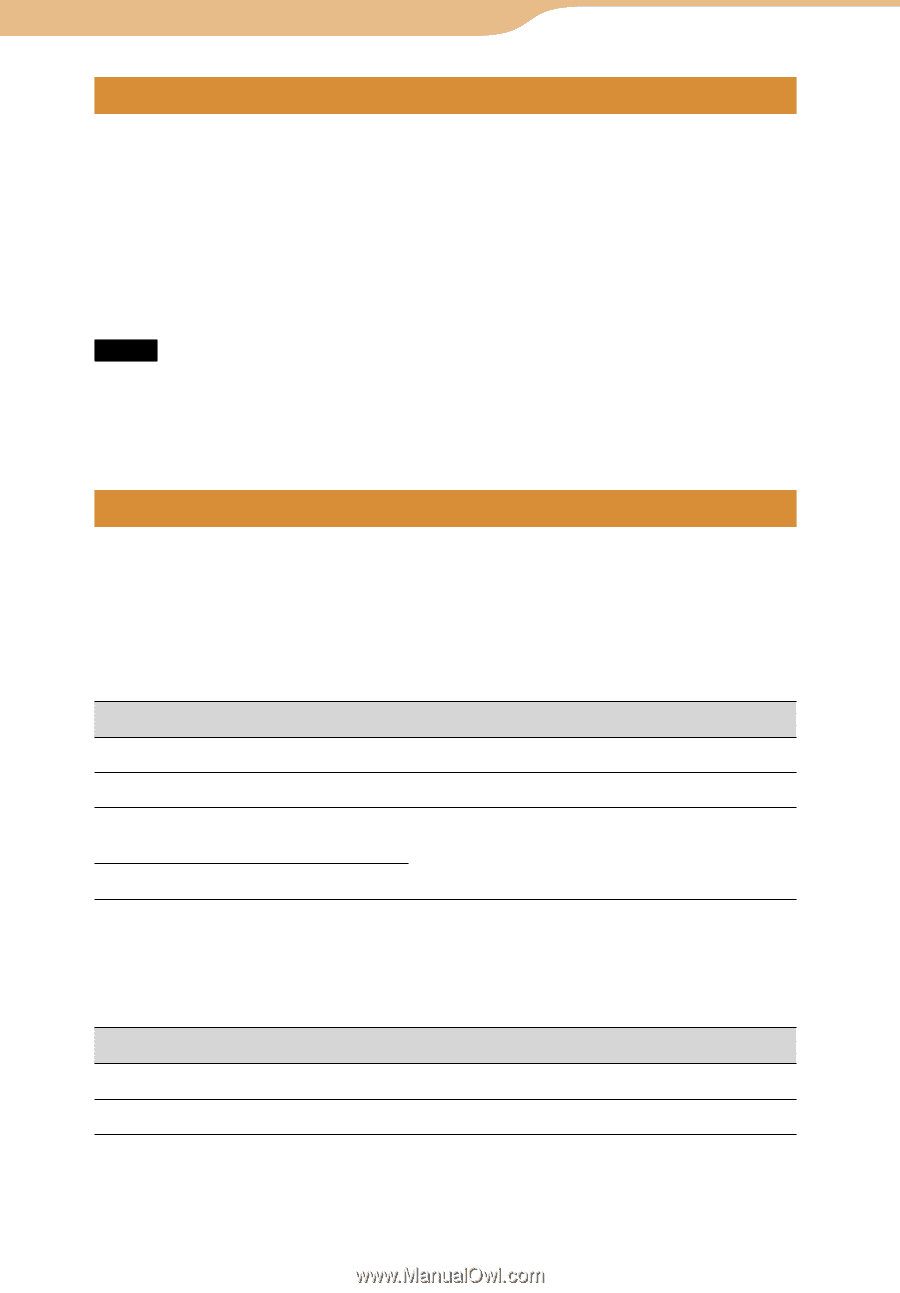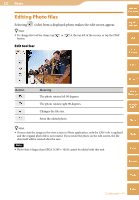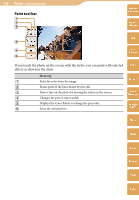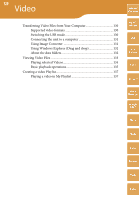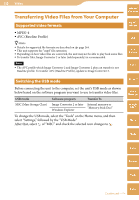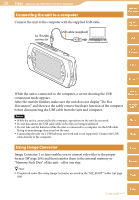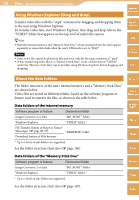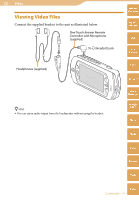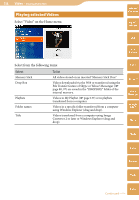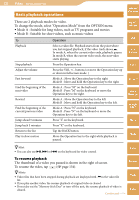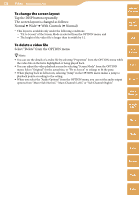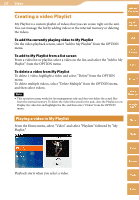Sony COM-2 Operating Instructions - Page 132
Data folders of the internal memory, Data folders of the Memory Stick Duo
 |
UPC - 027242720817
View all Sony COM-2 manuals
Add to My Manuals
Save this manual to your list of manuals |
Page 132 highlights
132 Video ··· Transferring Video Files from Your Computer Using Windows Explorer (Drag and drop) Table of Contents Transfer video files with the ".mp4" extension by dragging and dropping them to the unit using Windows Explorer. To transfer video files, start Windows Explorer, then drag and drop files to the "VIDEO" folder that appears on the top level of mylo's file system. Hint Both the internal memory and "Memory Stick Duo" (if one is inserted into the unit) appear separately as removable disks when the unit's USB mode is set to "MSC." Notes Some video file cannot be played on this unit even with the file name extension is ".mp4." When transferring video files to a "Memory Stick Duo," create a folder named "VIDEO" under the "Memory Stick Duo" top level folder using Windows Explorer before dragging and dropping. mylo Widget Web RSS/ Podcast AIM About the data folders The folder structures of the unit's internal memory and a "Memory Stick Duo," are shown below. Video files are stored in different folders, based on the software program or feature used to transfer the files, as shown in the table below. Data folders of the internal memory Software program or feature Destination folder Image Converter 2 or later "MP_ROOT" folder Windows Explorer "VIDEO" folder * File Transfer feature of Skype or Yahoo! Messenger ( page 80, 97) Download feature of Web browser "DROPBOX" folder * Up to 5 levels of sub-folders are supported. See the folder structure chart also ( page 186). Data folders of the "Memory Stick Duo" Software program or feature Destination folder Image Converter 2 or later "MP_ROOT" folder Windows Explorer "VIDEO" folder * * Up to 5 levels of sub-folders are supported. See the folder structure chart also ( page 187). Skype Yahoo! Messenger Google Talk Music Photo Video Camera Tools Index