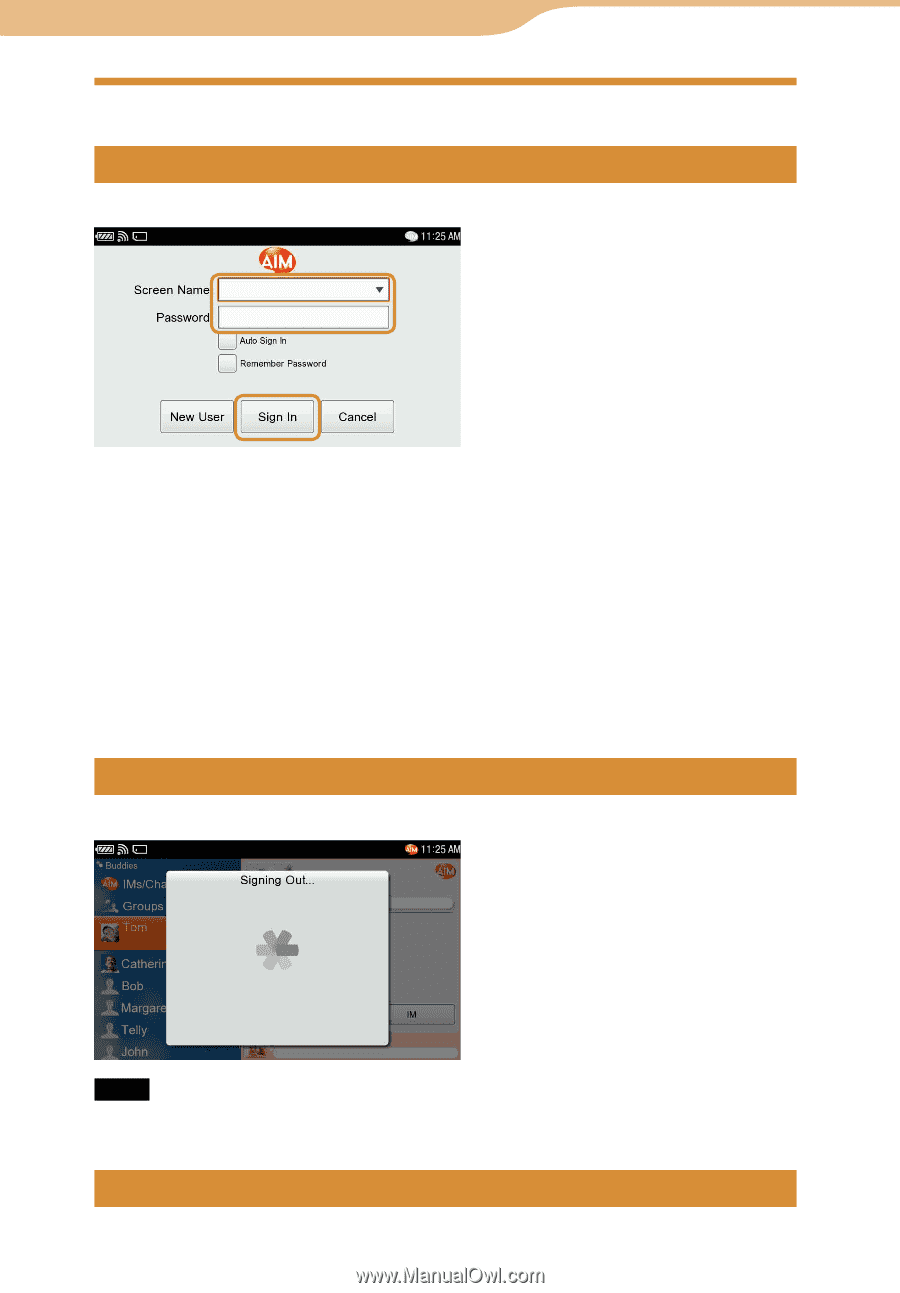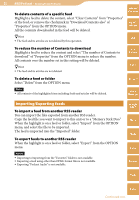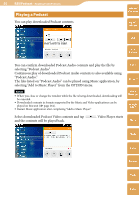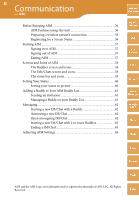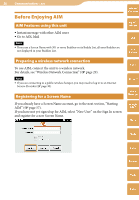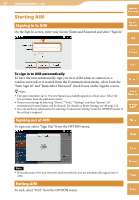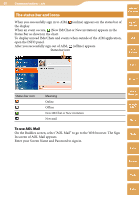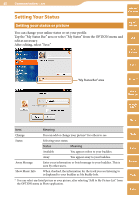Sony COM-2 Operating Instructions - Page 57
Starting AIM, Signing in to AIM, Exiting AIM
 |
UPC - 027242720817
View all Sony COM-2 manuals
Add to My Manuals
Save this manual to your list of manuals |
Page 57 highlights
57 Communication ··· AIM Starting AIM Signing in to AIM Table of Contents mylo Widget On the Sign In screen, enter your Screen Name and Password and select "Sign In." Web RSS/ Podcast AIM To sign in to AIM automatically To have the unit automatically sign you in to AIM when it connects to a wireless network or is started from the Communication menu, select both the "Auto Sign In" and "Remember Password" check boxes on the Sign In screen. Hints The unit remembers up to 3 Screen Names successfully signed in at least once. Select the Screen Name from the pull down menu. If you reset settings by selecting "Home," "Tools," "Settings" and then "System," all remembered Screen Names will be cleared. For details on Reset Settings, see page 156. You can set Proxy information by selecting "Connection Setting" from the OPTION menu, if the setting is required. Signing out of AIM To sign out, select "Sign Out" from the OPTION menu. Skype Yahoo! Messenger Google Talk Music Photo Video Note If you disconnect the unit from the wireless network, you are automatically signed out of AIM. Exiting AIM To end, select "Exit" from the OPTION menu. Camera Tools Index