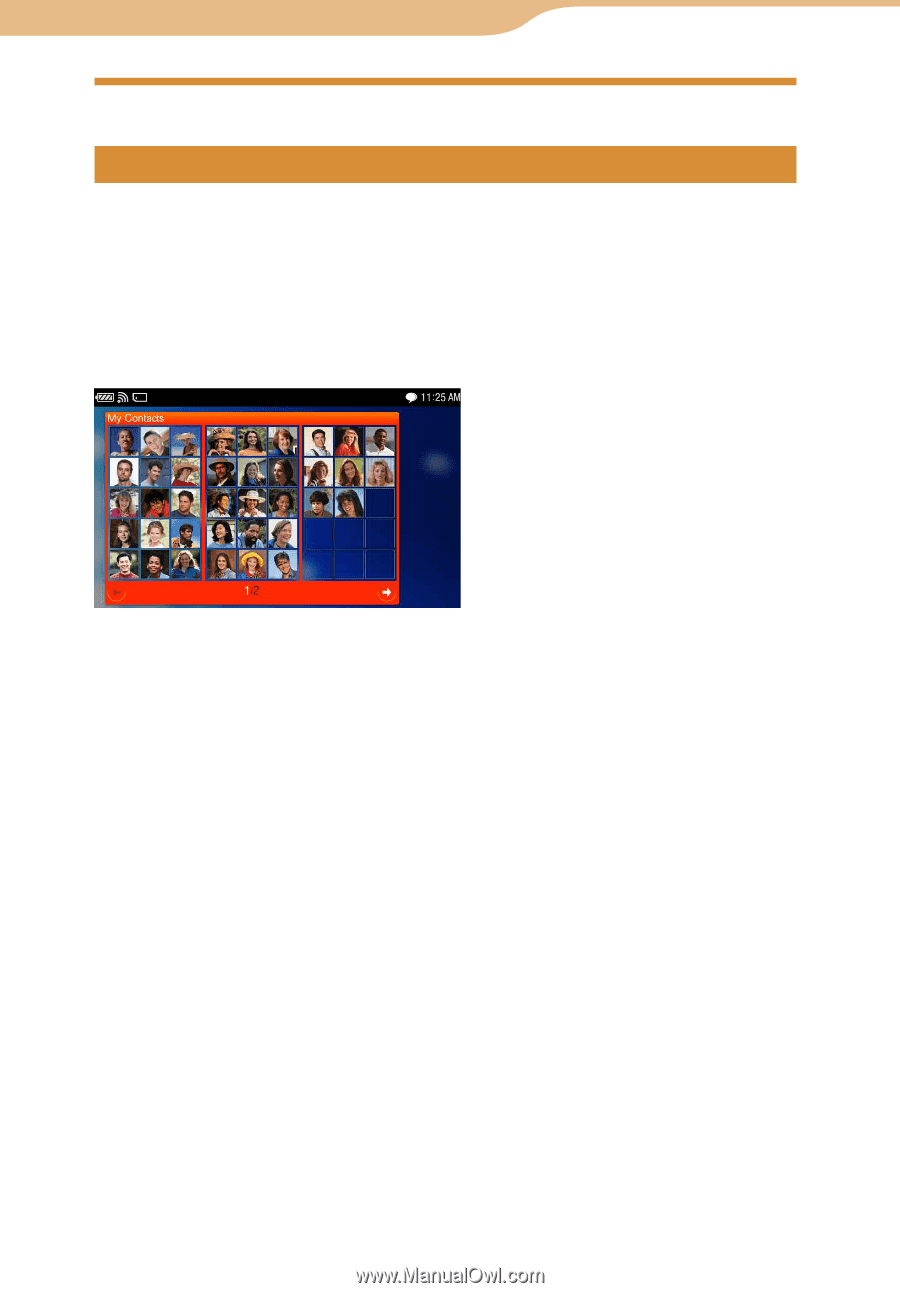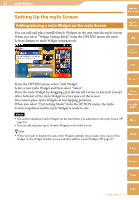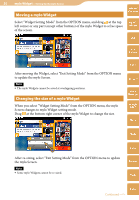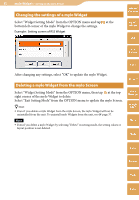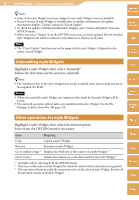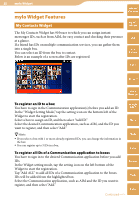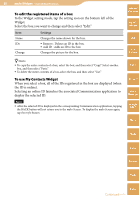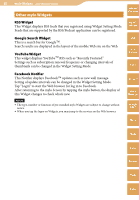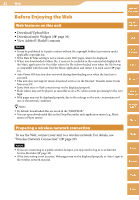Sony COM-2 Operating Instructions - Page 38
mylo Widget Features, My Contacts Widget
 |
UPC - 027242720817
View all Sony COM-2 manuals
Add to My Manuals
Save this manual to your list of manuals |
Page 38 highlights
38 mylo Widget mylo Widget Features My Contacts Widget Table of Contents mylo Widget The My Contacts Widget has 90 boxes to which you can assign instant messenger IDs, such as from AIM, for easy contact and checking their presence at a glance. If a friend has IDs on multiple communication services, you can gather them into a single box. You can select an ID from the box to contact. Below is an example of a screen after IDs are registered. Web RSS/ Podcast AIM Skype Yahoo! Messenger To register an ID to a box You have to sign in the Communication application(s) before you add an ID. In the "Widget Setting Mode," tap the setting icon on the bottom left of the Widget to start the registration. Select a box to assign an ID, and then select "Add ID." Select the desired Communication application, such as AIM, and the ID you want to register, and then select "Add." Google Talk Music Hints If you select a box with 1 or more already registered IDs, you can change the information in the box. You can register up to 5 IDs in a box. To register all IDs of a Communication application to boxes You have to sign in to the desired Communication application before you add IDs. In the Widget setting mode, tap the setting icon on the left bottom of the Widget to start the registration. Tap "Add ALL" to add all IDs of a Communication application to the boxes. IDs will be added from the highlighted box. Select the Communication application, such as AIM and the ID you want to register, and then select "Add." Photo Video Camera Tools Index Continued